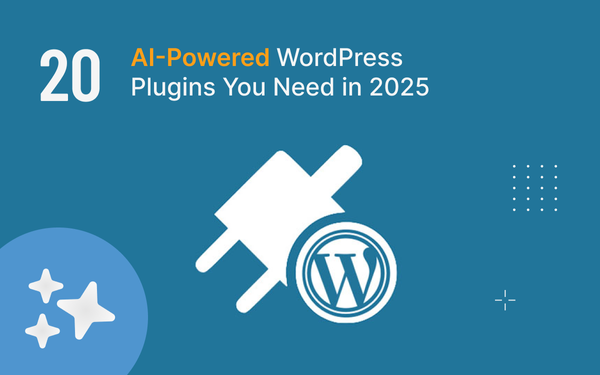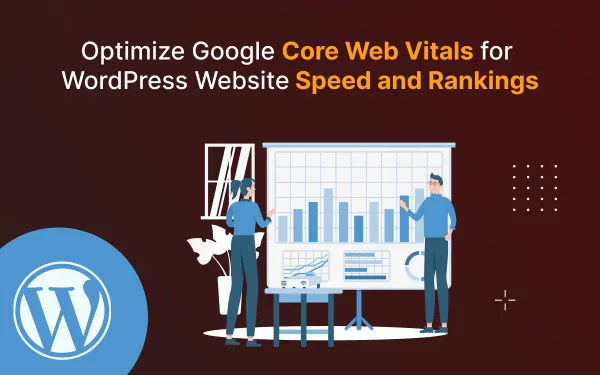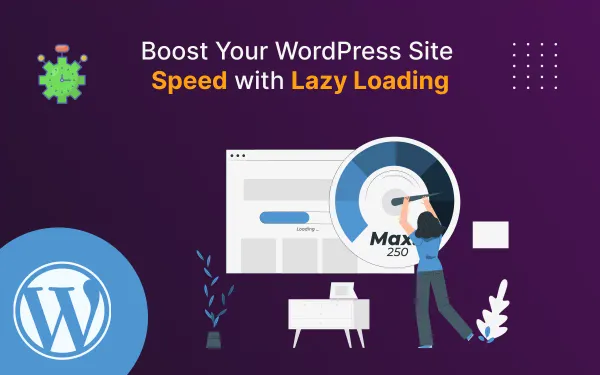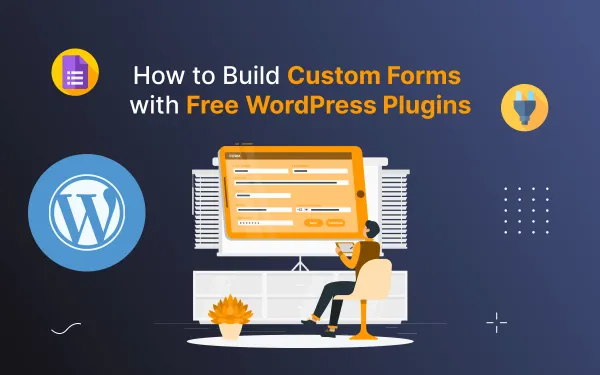Writter

Getting Started
Writter is a minimalist ghost theme crafted for influencers, blogger, author and infopreneurs. With a focus on crisp typography and unique styling, Analogue will highlight your content beautifully and communicate an authentic and high-quality brand to your readers.
Support
If you have any questions that are beyond the scope of this help file, please feel free to send your questions to our support email: support@electronthemes.com. Our support team will reply you within 6 hours.
Theme Setup
Writter theme setup is very easy. If you have already installed a server for Ghost you can easily setup Writter theme. If you don’t have server suported with Ghost, you can set up reading Ghost Install. When you have the server, follow the instructions for setting up the theme.
Upload the theme
You can upload the theme file from ghost dashboard. to do this
- Download theme file from ElectronThemes Dashboard
- Log in into your Ghost admin panel.
- Go to
settings icon > Design > Change theme > Upload theme - Click Activate.

Uploading the theme via (FTP)
Follow the instructions
- Login to your FTP account.
- Unzip the writter.zip file and copy writter folder to your /ghost_installation/content/themes
- Restart your installation if necessary. You can ask for help from your hosting provider if you don’t know how to do this step.
- Login to your ghost admin panel.
- Go to settings (general) and select theme “Writter“
- Click Save.

Here I have used Cyberduck to upload file on server and I used subdomain. That is why I used Writter Folder
General Setup
Publication Info
To change publication info, go to Dashboard > Settings Icon > General > Publication Info. Here you can change the followings:
- Title
- Description
- Site Timezone
- Publication Language

Logo
You can change Logo from Dashboard > Settings Icon > Design > Brand > Publication Logo

Dark Logo Mode
If you want to use Dark logo, you can change it from your custom settings. You will find the settings :
Settings > Design > Site Design > Site-Wide > Dark Mode Logo

Publication Icon
Ghost shows his ghost logo in your site by default. You can change Favicon Icon or Publication Icon from Dashboard > Settings Icon > Design > Brand > Publication Icon

Publication Cover
This is for showing site bookmark image. If you upload a cover image, it will in your site bookmark. To upload publication cover image, go to Dashboard > Settings Icon > Design > Brand > Publication cover

Language
This is for showing the site bookmark images. If you upload a cover image, it will be in your site bookmark. Go to Dashboard > Settings Icon > Design > Brand > Publication Cover
- Go to
Settings > General > Publication Language and clickon Expand - Change the default language en with your language code
- You can find all the language code here: HTML Language Code Reference

Site Meta Settings
This is for Meta data. It will help to get on search using search engine. You can add also Twitter and Facebook card image, content here.
You can add/edit the content from Dashboard > Settings Icon > General > Site Meta Settings

Social Accounts
Social account section is for showing Facebook, Twitter links of your site. Go to Dashboard > Settings Icon > General > Social Accounts

Navigation
Ghost only support two types of Navigation. Primary and Secondary Navigation Menu. On header, primary navigation is showing and On Footer secondary navigation is showing. Go to Dashboard > Settings > Navigation

Create a Post
Ghost has a beautiful dashboard design. You can easily create a post. Go to Dashboard > Posts > New Post
- Post Title
- Post Contents
- Feature image
- Tags
- Authors
Create a page
As like as post, you can create a new page from Dashboard > Pages > New Page. You can add:
- Title
- Contents
- Tags
- Authors
- Feature Image
- Excerpt
- more…
Featured Post
Ghost has awesome featured posts option to show some of your chosen posts as featured for the visitors. To add a post as featured, go to Post > Settings and scroll down. Select the checkbox Feature this post

Create Tag
To create a new tag, go to Dashboard > Tags > New Tag
Create Author
You can create multiple author in your site from dashboard. Go to Dashboard > Settings > Stuff > Invite people
Click on Invite people and you will get a new popup. You have to add Email Address and select the staff Role. Lastly click on Send Invitation now button. An email notification will be sent to create an account on the specific Role.

Code Injection
Code injection is a great feature on Ghost. You can easily write styles and scripts for your site without editing the theme file. You can add various plugins code here like Google Analytics
Here you will two text fields for code injections. 1. Site Header and 2. Site Footer
- Site Header is for load the scripts or style in the header
- Site Footer will load the scripts or style in the footer
Go Dashboard > Settings > Code Injection

Integrations
Integrations are another cool feature of Ghost. You can connect a lot of third-party plugins or API using integrations. To check the integrations,
- Login to Admin panel
- Go to
Dashboard > Settings > Integrations. - Click on
+ Add custom integration buttonand add a name for creating integration - You can use Content API Key or Admin API Key or API URL

Labs
Labs is another very important and beta tester parts of Ghost. Here your will get some core features as follows: Go to Dashboard > Settings > Labs.
- Import Content
- Export your content
- Delete All Content
- Redirects
- Routes
Members
If you want to get subscriptions and paid customers, you can use Members option in this panel. When you click on this you will get in details
Migration Options
You will get some options here like Import content, export content and delete content options
Routes
Routes is another important part. When you want to use different path link or custom files for pages and different homepage, you can use routes.yaml file to do that. Here is default .yaml for ghost.
routes:
collections:
/:
permalink: /{slug}/
template: index
taxonomies:
tag: /tag/{slug}/
author: /author/{slug}/Dark, Light and Auto Mode
We have used dark version by default. When you will install the theme file on your ghost server, you will get your website as dark version.
If you want to use Light and Auto version for default, you can change it from your custom settings. Auto version depend on your device color scheme mode. if the device has selected dark mode, you will get auto dark and device has selected light mode, you will get auto light. You will find the settings Settings > Design > Site Design > Site-WIde > Select Color Scheme

Footer

This footer text is showing from the settings. To change footer copyright text, go to Settings > Design > Site Wide

Homepage
In homepage, you will get some sections.
Hero section

On the hero section, you can change:
- Cover image from Dashboard > Settings Icon > Design > Publication Cover
- Description text: Dashboard > Settings Icon > General > Title & Description
- Subscribe: partials/subscribe.hbs
- Contact me: Settings > Design > Homepage
You can change Contact title and Link also

Featured Slider

We have shown a slider on the homepage will the featured posts. If you set a post as featured, it will be added automatically in the slider.
The featured slider post limit is 5. If you want to increase or decrease the post limit, go to partials/featured-slider.hbs and edit limit="5".
{{#get "posts" limit="5" filter="featured:true" include="authors,tags"}}If you want to remove the featured posts slider from homepage, go to Settings > Design > Homepage. You can on or off the featured slider.

Custom Templates
Custom template is a default setting on Ghost. It can be page template and post template. We have created some custom page and post template for the theme. The page template are as follows:
Page Template
- Membership
- Account
- Signin
- Signup
- Authors
- Contact
- Tags
- Authors
- Portfolio
- Fullwidth Header ( for post )
- Right Thumbnail ( for post )
Selecting page template
- Create a new page
- Click on Settings to the right side and scroll down
- Select page template i.e. “Membership”

Page url

When you create page, please keep page slug like this.
| Page title | Page URl |
| Membership | /membership/ |
| Account | /account/ |
| Signin | /signin/ |
| Signup | /signup/ |
For other custom pages, you can add Authors, Tags, Contact, Portfolio page.
Portfolio Page
You can create a portfolio page and select page template Portfolio. You can add your posts in the portfolio page using the internal tag #portfolio in your post.

When you will add a few posts, all portfolio tagged posts will show as like this. You can filter with other tags.

Membership and Subscriptions
The membership page is helping your customer to understand the plan and compare the differences between your offers. Here are the step-by-step instructions:
Create Membership page
- Create a new page and open the page settings panel from the right side of the page
- Select the page template: Membership at the bottom dropdown
- Publish the page
Create Tiers and show on membership page
- Go to Settings > Membership in your Ghost Admin
- Go to MEMBERSHIP TIERS at the bottom
- Connect your Stripe Account if you don’t have Stripe connected
- Expand Premium position and click on +Add tier to add new tier name, description, list of benefits, price for monthly and yearly.
- Add tier to activate
- Now, go to portal settings, you can control enable and disable tiers appearing on the membership page.
Create Account Page
- Create a new page and open the page settings panel from the right side of the page
- Select the page template: Account at the bottom dropdown
- Publish the page
Account Informations
Free Subscriber information
You can change the account information text on header page also. To change the information, go to partials > members > free-subscriber-information.hbs

Paid subscriber information
You can change the account information text on header page also. To change the information, go to partials > members > subscriber-information.hbs

Search Options
If you install this theme in your ghost dashboard, Ghost Native Search will be activated automatically.
We have created third-party real-time search options for the theme file also. You can activate the search easily. When you install the theme file, you have configure and add content api key on code injection
- Create a custom integrations
- Copy Content API Key from your created custom integration

After collect the Content Api Key we go to : Settings > Design > Site-Wide and insert to below search content API box.


Contact form
In the contact form, we have used Formspree for getting form data.
- You need to create Formspree account
- Collect form endpoint
- Add this to Settings > Design > Site Wide > Contact form endpoint URL



Google Map Embedded Code
You can add your google map embedded code at line number 33 in the file custom-contact.hbs. You can create your own location map from this url

After getting your location, you can click on Get HTML Code. You will get HTML and replace the code in your file.
Development and Customization
In this theme, we have used SCSS to develop and style fast. You must have installed Nodejs and SASS on your computer.
- Open theme file in your editor like VSCode or Sublime Text
- Open terminal in the theme folder
- Run command
npm run sass
Alternatively, You can easily do it using Prepros. To edit SCSS code, follow the instruction:
- Unzip docslab.zip (this is the template only file) and remember where is the folder location.
- Install a SASS compiler, we recommend you to use Prepos 6, you can download it here.
- Click on “Browse” to add project on the middle side.


Changing Primary and Secondary colors
You can change easily primary, secondary and other colors from _variable.scss file. Open assets/scss/_variables.scss file and change the color that you want, example:
--color-main: #4f4d5f;
--primary:#4f4d5f;
--color-text:#838b95;Credits
Fonts and Icon Fonts
Images
- Unsplash
- Pexels
Plugins and libraries
Changelog
VERSION – 4.5.3: Released on 20 September 2023
* ADDED: Header card improvements feature
* Removed all deprecated code
* Small css issues fixed and improvement performance
[+] CHANGED FILES
assets/css/style.css
partials/hero.hbs
partials/navigation.hbs
partials/footer-scripts.hbs
page.hbs
package.jsonVERSION – 4.5.2: Released on 29 May 2023
* ADDED: Added FX Light box gallery image view feature
* FIXED: Image height issues for home page
* Removed all deprecated code
* Small css issues fixed and improvement performance
[+] CHANGED FILES
assets/css/style.css
.github/workflows/deploy-theme.yml
partials/post-card.hbs
partials/featured-slider.hbs
partials/content.hbs
partials/footer-scripts.hbs
partials/members/pricing-tables/plan-paid.hbs
partials/social-share.hbs
custom-portfolio.hbs
custom-account.hbs
custom-membership.hbs
page.hbs
default.hbs
package.json
[-] REMOVED FILES:
partials/comments/cove-comment.hbs
partials/comments/disqus-comment.hbs
partials/members/pricing-tables/plan-monthly.hbsVERSION – 4.5.1: Released on 12 November 2022
* FIXED: Fixed dark light issues for Dark devices
* FIXED: Blockquote background issues
* ADDED: Website URL icon for authors
* Small css issues fixed
[+] CHANGED FILES
assets/css/theme.css
assets/scss/theme.scss
assets/scss/_bookmark.scss
assets/scss/_content.scss
assets/scss/_dark-version.scss
assets/scss/_typography.scss
assets/scss/_variables.scss
assets/scss/_author.scss
assets/scss/_membership.scss
author.hbs
partials/author-box.hbs
partials/members/visibility-content.hbs
package.jsonVERSION – 4.5.0: Released on 24 October 2022
* ADDED: Multiple font support
* UPDATED: Bookmark issues resolved
* FIXED: Author pages issues fixed when no profile image
* FIXED: Overlay added for profile image on Authors page
* Small css issues fixed
[+] CHANGED FILES
assets/css/theme.css
assets/scss/theme.scss
default.hbs
index.hbs
package.json
custom-authors.hbs
author.hbs
partials/comments/cove-comment.hbs
partials/comments/disqus-comment.hbs
partials/hero.hbs
partials/navigation.hbs
partials/footer-scripts.hbs
partials/comments/cove-comment.hbs
[+] NEWLY ADDED FILE
partials/google-fonts.hbs
[-] REMOVED FILE
partials/members/notification.hbs
partials/notifications.hbsVERSION – 4.4.0: Released on 23 August 2022
* ADDED: Ghost Native Comment Support
* ADDED: Ghost Native Search Support
* ADDED: Contact form endpoint option in dashboard
* Small css issues fixed
[+] CHANGED FILES
assets/css/theme.css
assets/scss/_header.scss
assets/scss/_typography.scss
partials/content.hbs
partials/header.hbs
partials/related_posts.hbs
custom-contact.hbs
package.json
[+] NEWLY ADDED FILE
partials/comments/native-comments.hbsVERSION – 4.3.0: Released on 04 June 2022
* Added Support for Ghost 5.0
* Removed all deprecated code
* Small css issues fixed
* Updated English translation file
[+] CHANGED FILES
assets/scss/_membership.scss
assets/scss/_header.scss
assets/css/theme.css
partials/members/pricing-tables/plan-free.hbs
partials/members/pricing-tables/plan-monthly.hbs
partials/members/pricing-tables/plan-yearly.hbs
partials/social-share.hbs
custom-membership.hbs
custom-account.hbs
partials/footer-scripts.hbs
default.hbs
package.json
locales/en.json
[+] NEWLY ADDED FILE
assets/js/matchHeight.jsVERSION – 4.2.0: Released on 03 January 2022
* Performance updated
* CARD Assets added
* NFT Card Added
* Product Card
* Header Card
* Toggle Card
* Button Card
* Callout Card
* CSS styles added
* Custom Settings option added on Design
Most of the code files changed. It will be better if you install updates on your siteVERSION – 3.1.0: Release on 23 Sept 2020
CHANGED FILES
[+] partials/post-navigation.hbs
[+] partials/social-share.hbs
[+] partials/search-result.hbs
[+] partials/post-navigation.hbs
[+] partials/post-card.hbs
[+] partials/custom-images.hbs
[+] members/visibility-content.hbs
[+] members/subscriber-information.hbs
[+] members/pricing-tables/plan-yearly.hbs
[+] members/pricing-tables/plan-monthly.hbs
[+] members/pricing-tables/plan-free.hbs
[+] members/notification.hbs
[+] members/free-subscriber-information.hbs
[+] locales/en.json
[+] default.hbs
[+] custom-portfolio.hbs
[+] post.hbs
[+] author.hbs
[+] page.hbs
[+] package.json
[+] assets/scss/_variables.scss
[+] assets/scss/_typography.scss
[+] assets/scss/_tags.scss
[+] assets/scss/_slider.scss
[+] assets/scss/_search-result.scss
[+] assets/scss/_responsive.scss
[+] assets/scss/_push-back-menu.scss
[+] assets/scss/_post-card.scss
[+] assets/scss/_portfolio.scss
[+] assets/scss/_page-cover.scss
[+] assets/scss/_membership.scss
[+] assets/scss/_hero.scss
[+] assets/scss/_header.scss
[+] assets/scss/_gallery.scss
[+] assets/scss/_fonts.scss
[+] assets/scss/_errorPage.scss
[+] assets/scss/_content.scss
[+] assets/scss/_bookmark.scss
[+] assets/scss/_authors.scss
[+] assets/scss/_typography.scss
[+] assets/scss/_responsive.scss
[+] assets/css/theme.css
[+] assets/js/scripts.js
[+] assets/js/single.js
ADDED NEW FILES
[+] partials/icons/copy.hbs
[+] LazyLoad JSVERSION – 3.0.2: Release on 18 Aug 2020
[+] Dark Version added
CHANGED FILES
[+] _variables.scss
[+] All SCSS files
[+] custom-portfolio.hbs
[+] minor changes all other files
ADDED NEW FILES
[+] partials/icons/moon.hbs
[+] partials/icons/sun.hbs
[+] partials/members/free-subscriber-information.hbs
[+] partials/members/subscriber-information.hbs
[+] partials/members/notification.hbs
[+] partials/members/visibility-content.hbs
[+] partials/members/pricing-tables/plan-free.hbs
[+] partials/members/pricing-tables/plan-monthly.hbs
[+] partials/members/pricing-tables/plan-yearly.hbs
[+] partials/discus/disqus-comment.hbs
[+] _dark-version.scss
[+] partials/icons/dark.hbs
[+] partials/icons/light.hbs
[+] custom-contact.hbs
[+] custom-account.hbs
[+] custom-membership.hbs
[+] custom-signin.hbs
[+] custom-signup.hbs
[+] fuse.min.js
DELETED FILES
[-] routes.yaml
[-] account.hbs
[-] signin.hbs
[-] signup.hbs
[-] Ghost-finded.min.jsVERSION – 3.0.1: Release on 09 April 2020
------------------
New Features
------------------
- Pricing table for membership
- Signin page
- Signup page
- Paid post feature
- Member only post feature
- Secondary Menu
------------------
Fixed: issues
------------------
- Style guide issues fixed
- post card styleVERSION – 1.0.0: Release on 03 May 2019
[+] Initial Release