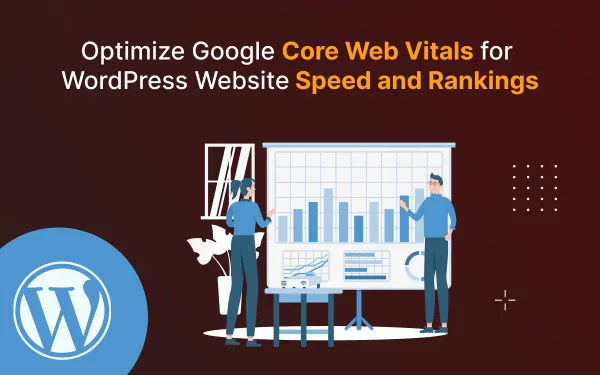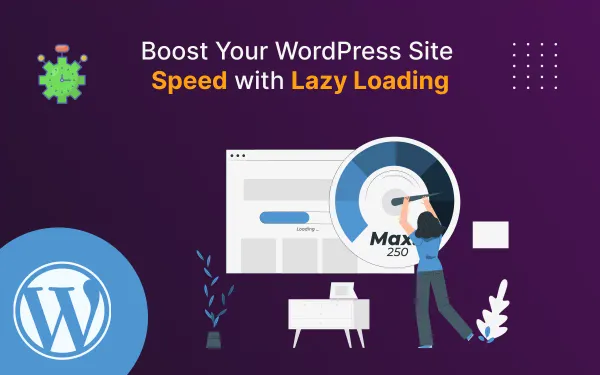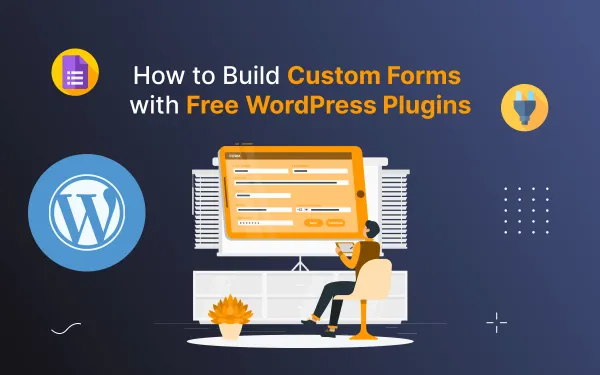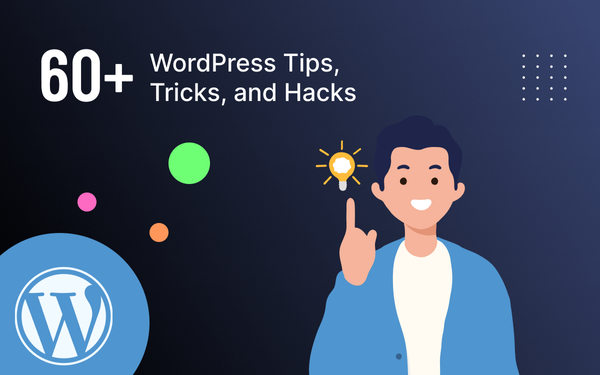10 Proven Ways to Reduce WordPress Loading Times in 2025
Learn how to reduce WordPress loading times in 2025 with these 10 proven strategies. Boost your site speed and performance today.
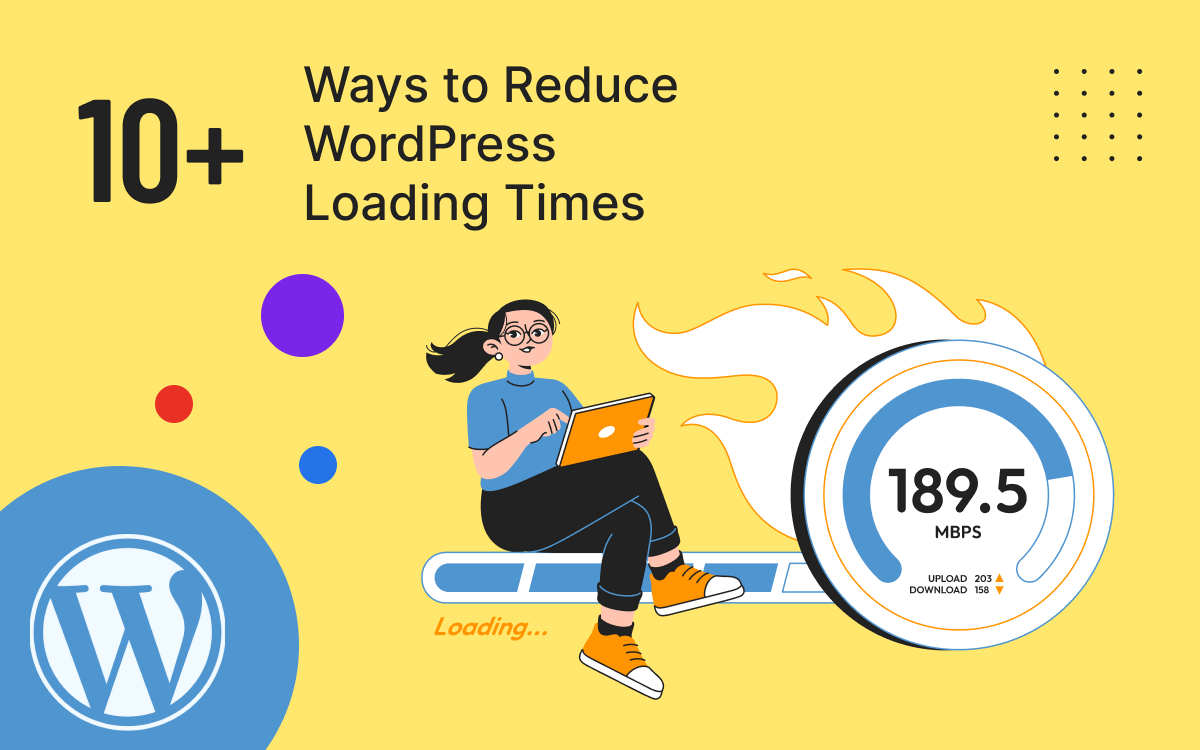
Your website’s speed plays a critical role in user experience, search engine rankings, and overall business success. A slow-loading WordPress site can lead to higher bounce rates, fewer conversions, and even a drop in organic traffic. But don’t worry optimizing your WordPress website speed doesn’t have to be complicated.
In this guide, we’ll explore practical, beginner-friendly tips to optimize your WordPress website for speed. From choosing the right hosting to image compression and performance tools, you’ll learn everything you need to create a fast, efficient website that keeps users engaged and ranks well on search engines.
Table of content
- Introduction
- How to test your WordPress website speed
- Why is my WordPress site taking so long to load?
- 10 easy ways to reduce WordPress site loading times
- Summary
- Faqs
How to test your WordPress website speed
Before optimizing your WordPress site, first check its current speed. Use speed testing tools to measure performance. These tools spot issues and check improvements. Here's a simple guide to smoothly test your WordPress website's speed.
Why Test Website Speed?
Testing your website speed gives you insights into:
- Load time: How long it takes for your page to load completely.
- Performance score: A summary of your site’s overall speed health.
- Improvement areas: Elements causing delays, like large images or unoptimized scripts.
Best Tools to Test WordPress Speed
Here are a few popular tools to test your WordPress site’s performance:
- Google PageSpeed Insights: A free tool from Google that analyzes your site's performance on both desktop and mobile devices.
- GTmetrix: Offers detailed insights into your website's speed and actionable recommendations.
- Pingdom Tools: Tests your site’s load time from different locations worldwide.
- WebPageTest: Provides advanced testing options and visual comparisons.
Step-by-Step Tutorial to Test Your Site’s Speed
Follow these steps to test your WordPress website speed:
- Choose a Speed Testing Tool Select one of the tools mentioned above. For this tutorial, we’ll use GTmetrix.
Analyze the Results
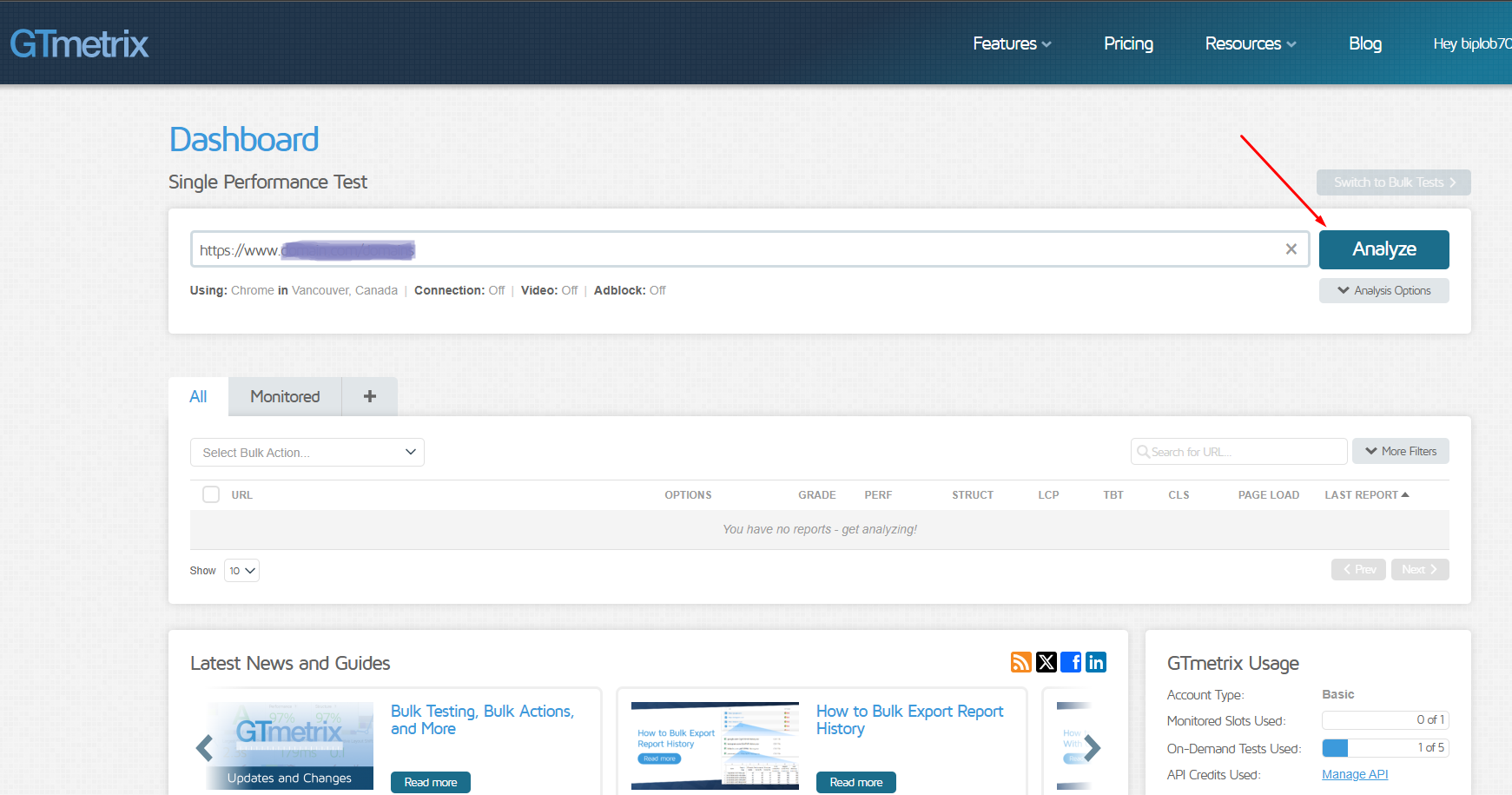
Enter Your Website URL Go to GTmetrix and enter your WordPress site’s URL in the search box. Click Test Now.
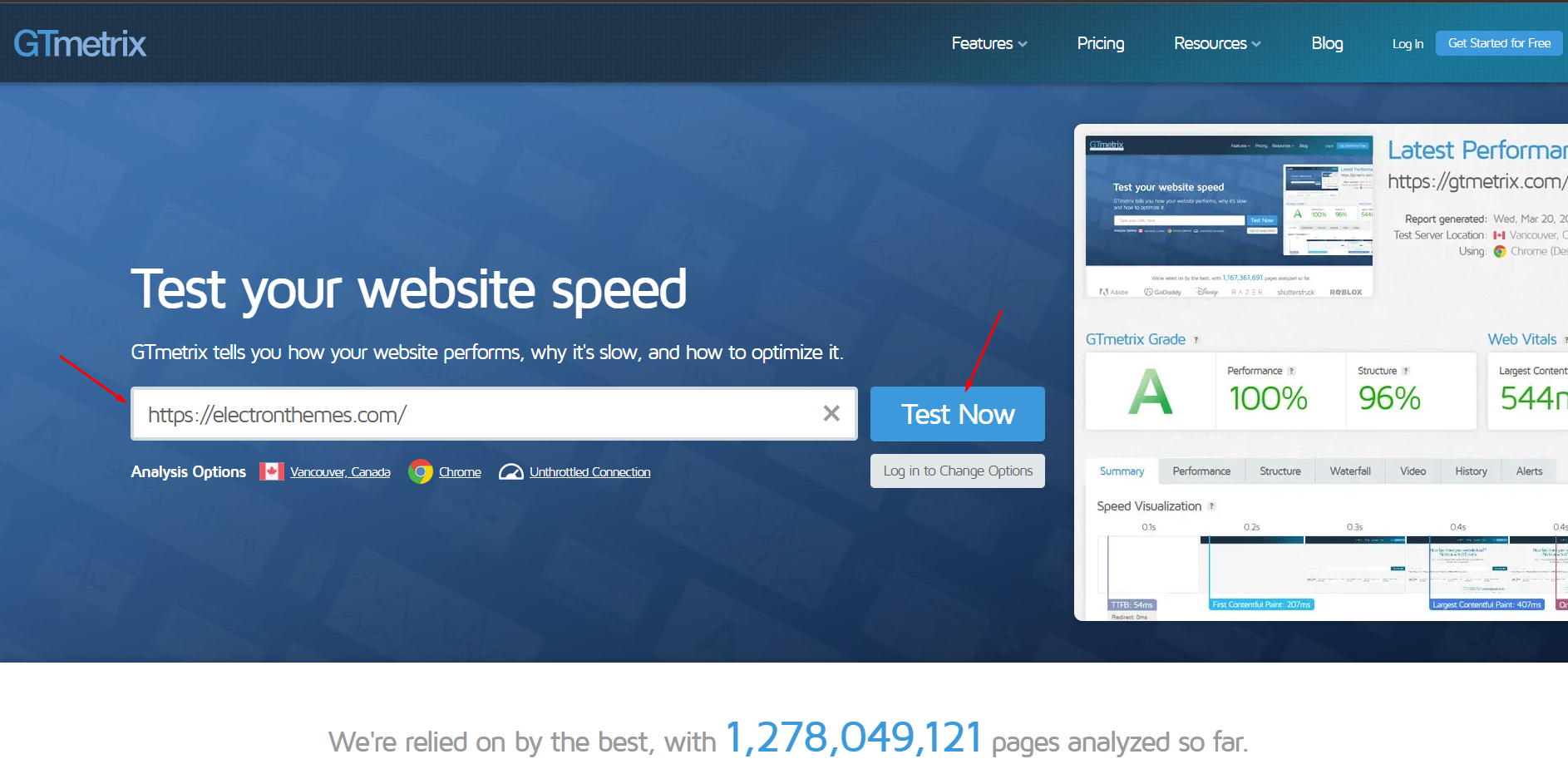
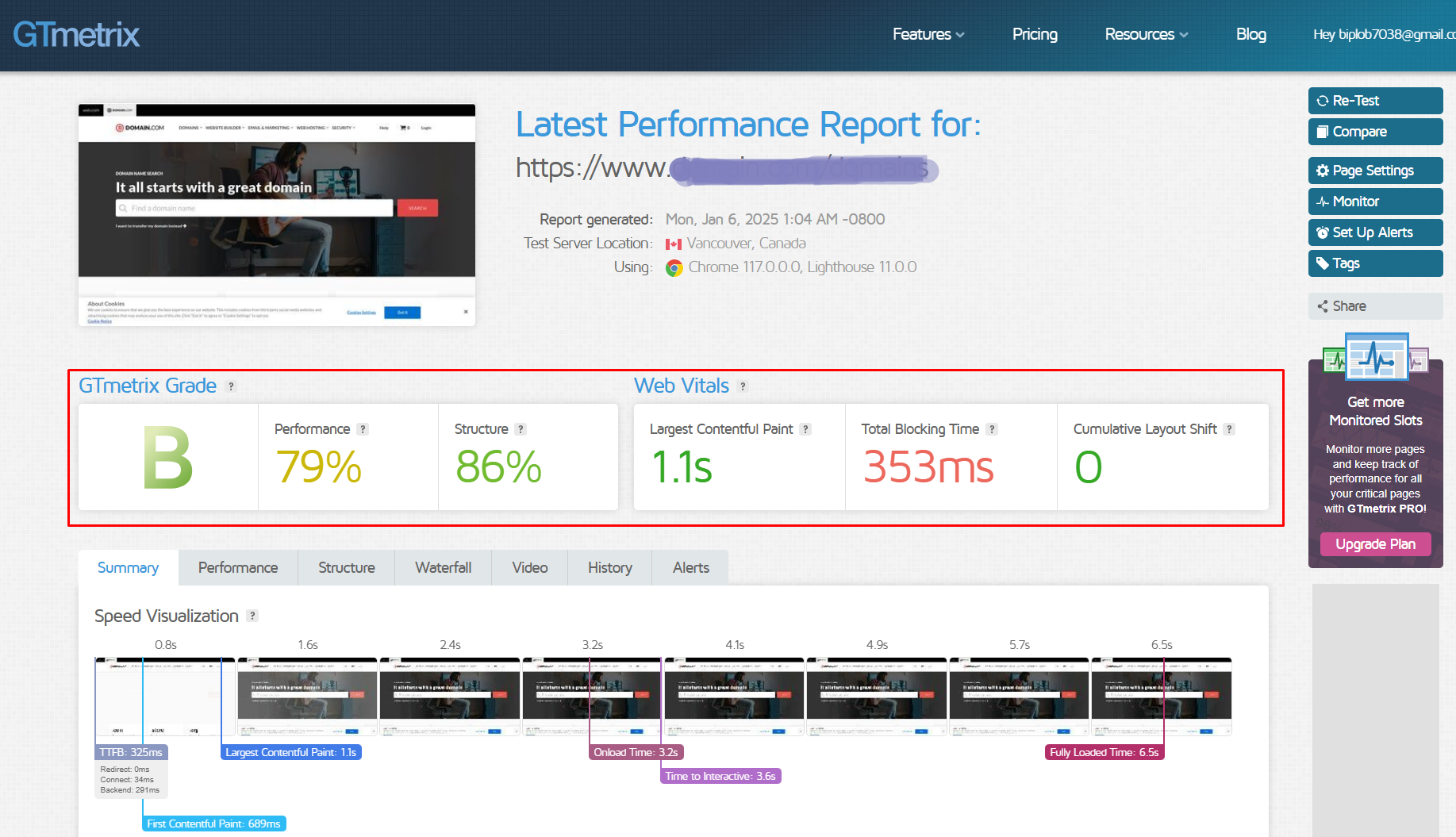
Once the test is complete, you’ll see key metrics like:
- Page load time
- Performance score
- Largest Contentful Paint (LCP)
- Total Page Size
- Total Page Requests
- Identify Problem AreasReview the “Top Issues” section. You will see common issues include:
- Large image files
- Unminified CSS/JavaScript
- Too many HTTP requests
Why is my WordPress site taking so long to load?
If your WordPress site is slow, several factors could be contributing to the issue. Here are the most common reasons and their solutions:
1. Poor Web Hosting
Problem: Shared or low-quality hosting can’t handle traffic efficiently.
Solution: Upgrade to a reliable hosting provider, preferably managed WordPress hosting, for better performance.
2. Unoptimized Images
Problem: Large image files increase page load times.
Solution: Compress images using plugins like Smush or ShortPixel, and use modern formats like WebP.
3. Too Many Plugins
Problem: Excessive or poorly coded plugins can slow down your site.
Solution: Deactivate and delete unused plugins. Replace resource-heavy plugins with lightweight alternatives.
4. Uncached Pages
Problem: Dynamic content generation slows loading times.
Solution: Use caching plugins like WP Rocket or W3 Total Cache to serve static versions of your pages.
5. Outdated WordPress Core, Themes, or Plugins
Problem: Old software can slow performance and create security vulnerabilities.
Solution: Regularly update WordPress core, themes, and plugins.
6. Unoptimized CSS and JavaScript
Problem: Large or unminified files increase load time.
Solution: Use optimization plugins like Autoptimize to minify CSS, JavaScript, and HTML.
7. No Content Delivery Network (CDN)
Problem: Serving content from a single server causes delays for users in distant regions.
Solution: Use a CDN like Cloudflare or StackPath to deliver content faster across the globe.
10 easy ways to reduce WordPress site loading times in 2025
Discover 10 simple and effective strategies to speed up your WordPress website in 2025. Improve performance, boost user experience, and rank higher on search engines with these proven tips!
1. Use a Lightweight Theme
Your WordPress theme greatly affects your site's performance. Choose lightweight themes like Arkai, Astra, or Avada for speed and simplicity. Avoid heavy themes with too much code and features, as they slow down loading times. A simple theme boosts performance while keeping good design.
2. Optimize and Compress Images Without Losing Quality
Images often use most of a website's bandwidth. To compress them without quality loss, use tools like TinyPNG, ShortPixel, or Smush. Also, ensure your images are in formats like JPEG or WebP. Smaller files lead to faster loading times on your WordPress site.
3. Enable Browser Caching
Cache management stores a version of your site on visitors' browsers. It lets returning visitors load your site faster. Plugins like W3 Total Cache or WP Super Cache make this process easy. Cached content reduces server load, which translates to a smoother user experience.
4. Implement a Content Delivery Network (CDN)
A CDN copies your website's content to servers worldwide. It delivers it faster to users based on their location. Tools like Cloudflare, StackPath, and BunnyCDN can cut loading times. They are especially useful for global users. Using a CDN is one of the most effective ways to optimize performance.
5. Minify JavaScript, HTML, and CSS
Unnecessary spaces, comments, and formatting in your site’s code can slow it down. Minifying JavaScript, HTML, and CSS files removes these redundancies, making the code leaner and faster to load. Plugins like Autoptimize or WP Rocket can handle this process effortlessly.
6. Reduce Redirects
Redirects add HTTP requests and slow down loading times. First, audit your site to find and remove unneeded redirects. Then, ensure necessary redirects are set up correctly to limit performance impact.
7. Use Lazy Loading for Media
Lazy loading delays the loading of images and videos until they’re visible on the user’s screen. This approach saves bandwidth and speeds up initial page load times. Plugins like Lazy Load by WP Rocket or Jetpack make lazy loading easy and effective.
8. Optimize Your Database
Your WordPress database can accumulate junk over time. It can have post revisions, spam comments, and transients. Using plugins like WP-Optimize or Advanced Database Cleaner to clean your database can boost your site's performance.
9. Limit Plugins and Keep Them Updated
Fewer plugins on your website will boost performance. It will also cut security risks and simplify maintenance. Regularly updating your plugins is important. It ensures compatibility, patches vulnerabilities, and keeps your site running smoothly.
10. Leverage GZIP Compression
GZIP compression greatly reduces your website's file sizes. It speeds up load times and improves the user experience. Compress HTML, CSS, JavaScript, and other files. This will save bandwidth and boost site performance.
Tools for Reduce WordPress Loading Times
Here are three essential tools to help optimize your WordPress site:
- WP Rocket: A premium plugin that handles caching, minification, lazy loading, and more in one package.
- W3 Total Cache: A comprehensive caching plugin that supports object caching, browser caching, and CDN integration.
- WP Super Cache: A simple and effective plugin for creating static HTML versions of your website.
- Autoptimize: Minifies CSS, JavaScript, and HTML to reduce file sizes and improve loading times.
- WP-Optimize: Cleans up the database by removing unnecessary data like spam comments and post revisions.
- Cloudflare: A robust CDN that improves speed and security, making it ideal for global audiences.
- Smush: A reliable image optimization tool that compresses images without compromising quality.
Summary
Reduce WordPress loading times is crucial. It improves user experience, boosts SEO, and enhances performance. This blog presents 10 strategies to speed up WordPress. Key methods are: GZIP compression, limiting plugins, optimizing images, using a CDN, and enabling caching. These techniques ensure a faster, more efficient website. This approach keeps visitors engaged and enhances site success.
If you’re looking for expert help, contact us at ElectronThemes for tailored solutions to optimize your website performance!
Frequently asked questions
Find answers to common questions about reducing WordPress loading times. We've compiled everything you need to know in one convenient place.
What Hosting Options Reduce WordPress Loading Times?
Choosing the right hosting option is key. It reduces WordPress loading times and ensures top performance. Here are some hosting options and configurations that can help:
- Managed WordPress Hosting
- VPS Hosting (Virtual Private Server)
- Dedicated Hosting
- Cloud Hosting
- Hosting with SSD Storage
Key Features to Look for in a Host:
- Server-Side Caching: For faster loading without relying solely on plugins.
- HTTP/3 and HTTPS Support: Ensures faster and more secure communication between the server and browser.
- Uptime and Speed Guarantees: A hosting provider with high uptime and speed SLAs is ideal.
- 24/7 Support: For quick resolution of performance-related issues.
Can a custom CSS slow down a WordPress site?
Yes, custom CSS can slow down a WordPress site if it’s not optimized properly. Here are a few reasons why and how to address them:
Why Custom CSS Can Slow Down Your Site:
- Excessive or Unused Code: Large amounts of unused CSS can increase file size and delay rendering.
- Lack of Minification: Non-minified CSS files take longer to load because they contain unnecessary spaces and comments.
- Inline CSS Overuse: Adding too much inline CSS directly in your HTML can increase page load time.
- Blocking Resources: If your CSS is not optimized, it can block the rendering of your website, leading to slower perceived load times.
How to Prevent Custom CSS from Slowing Down Your Site:
- Minify Your CSS: Use plugins like Autoptimize or WP Rocket to compress your CSS files.
- Remove Unused CSS: Identify and eliminate unused styles using tools like Chrome DevTools or optimization plugins.
- Use External Stylesheets: Avoid excessive inline CSS by linking to an external stylesheet for better manageability and caching.
- Enable Critical CSS: Load only the essential CSS required for above-the-fold content and defer the rest.
- Combine CSS Files: Reduce HTTP requests by combining multiple CSS files into one.
How to Speed Up a Website in 1 Hour
Improving your website's speed is crucial for better user experience and SEO. Here’s how you can boost your website's performance within an hour:
1. Optimize Images
- Compress images: Use tools like TinyPNG or ImageOptim to reduce file size without losing quality.
- Use modern formats: Convert images to WebP for faster loading.
- Resize images: Ensure images are scaled to the correct dimensions for your website.
2. Enable Caching
- Browser caching: To enable caching, use
.htaccessor plugins (e.g., WP Rocket, W3 Total Cache). - Server caching: Set up server-level caching through your hosting provider.
3. Minify CSS, JavaScript, and HTML
- Minify your website’s code using tools like Minify or plugins like Autoptimize for WordPress.
4. Use a Content Delivery Network (CDN)
- Integrate a CDN like Cloudflare or Akamai to deliver content faster by caching it on servers closer to your users.
5. Remove Unnecessary Plugins or Scripts
- Deactivate and delete plugins you don’t use.
- Remove external scripts that slow down the website (e.g., unused tracking codes).
6. Enable Gzip Compression
- Gzip compresses your files, making them smaller and faster to transfer. Most hosting providers support this feature or allow it via
.htaccess.
7. Optimize Your Hosting
- Switch to a faster hosting plan or provider if your current host is slow.
- Ensure you’re using the latest version of PHP or other relevant technologies.
8. Lazy Load Images and Videos
- Implement lazy loading so that images and videos load only when visible to the user.
9. Reduce Redirects
- Minimize the number of redirects to decrease page load time.
10. Test Your Website’s Speed
- Use tools like Google PageSpeed Insights, GTmetrix, or Pingdom to measure speed improvements and identify further areas of optimization.
Does WordPress Compress My Images?
WordPress automatically compresses your images when you upload them, but the compression is minimal.
How WordPress Handles Image Compression:
- Default Compression: WordPress applies slight compression to JPEG images by reducing their quality to around 82% (by default) to balance file size and image quality.
- Thumbnail Variations: When you upload an image, WordPress creates multiple resized versions (thumbnails) for use in different areas of your site. These are also slightly compressed.
Customizing Image Compression:
- If you want to adjust the compression level, you can use code snippets or plugins:
- Plugins: Use plugins like Smush, ShortPixel, or Imagify to further optimize images with customizable compression levels.
Code: Add a filter to your functions.php file to change the JPEG quality.
add_filter('jpeg_quality', function($quality) {
return 90; // Set your preferred quality (1-100)
});
Modern Image Formats:
WordPress does not automatically convert your images to modern formats like WebP. You can use plugins or external tools to generate and serve WebP images for even better performance.
If you’re looking to optimize images beyond WordPress’s default capabilities, consider using a dedicated image optimization tool or plugin.
Will Cron Jobs Slow Down My WordPress Site?
Yes, WordPress cron jobs (also known as WP-Cron) can potentially slow down your site, especially if they are misconfigured or executed too frequently. However, this slowdown can usually be mitigated with proper management.
How WP-Cron Works:
- WP-Cron is a virtual cron system that runs scheduled tasks (like publishing scheduled posts, updating plugins, or clearing caches) when someone visits your site.
- If your site has high traffic, cron jobs may run too often, consuming server resources. Conversely, on low-traffic sites, scheduled tasks might get delayed.
When WP-Cron Might Cause Slowdowns:
- High-Traffic Websites: Frequent cron job executions can overload the server.
- Poorly Optimized Tasks: Heavy or unoptimized cron jobs (e.g., backups or bulk updates) can impact performance.
- Shared Hosting: Limited server resources on shared hosting plans amplify the impact of WP-Cron.
How to Prevent WP-Cron from Slowing Down Your Site:
- Disable WP-Cron:
- Replace the default WP-Cron with a real system cron job to control execution frequency.
- Set Up a Real Cron Job:
- Use your server’s control panel or SSH to create a cron job that triggers WP-Cron at a fixed interval (e.g., every 5 minutes).
- Optimize Scheduled Tasks:
- Use plugins like WP Crontrol to review and manage scheduled tasks. Remove or reschedule unnecessary or redundant jobs.
- Limit Resource-Heavy Tasks:
- Schedule resource-intensive tasks like backups or database cleanups during low-traffic periods.
The command to use:
wget -q -O - <https://yourwebsite.com/wp-cron.php?doing_wp_cron> >/dev/null 2>&1
Add this line to your wp-config.php file to disable WP-Cron:
define('DISABLE_WP_CRON', true);