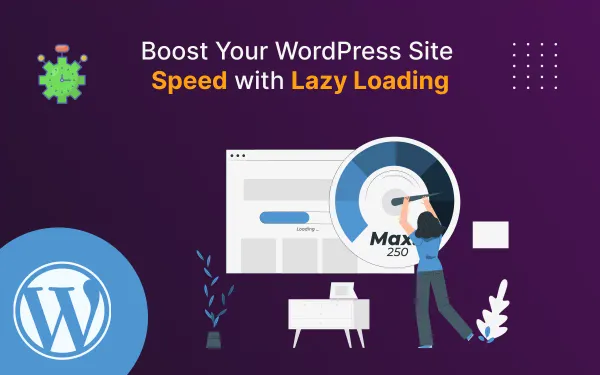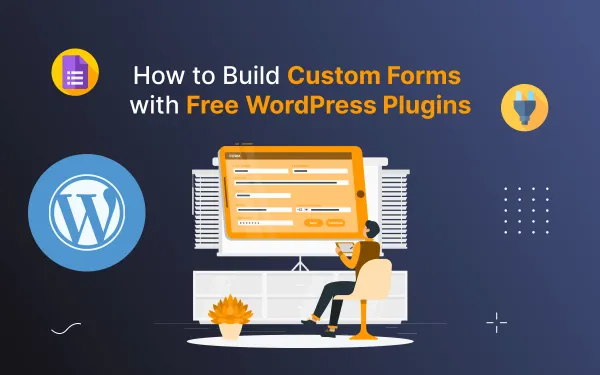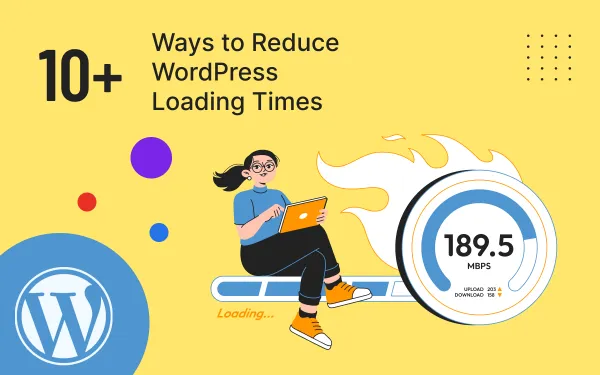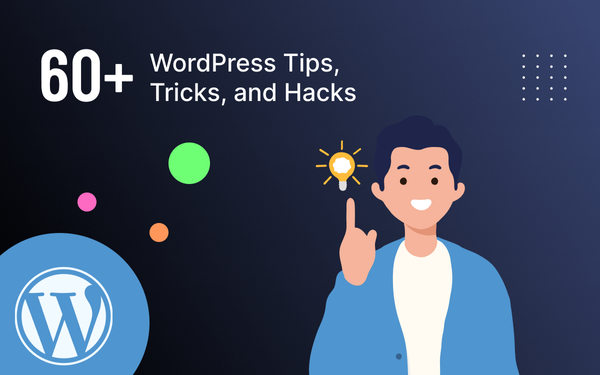How to Optimize Google Core Web Vitals for WordPress Website Speed and Rankings
Learn how to optimize Core Web Vitals for your WordPress site to improve rankings and speed. Follow our step-by-step guide for better performance and SEO
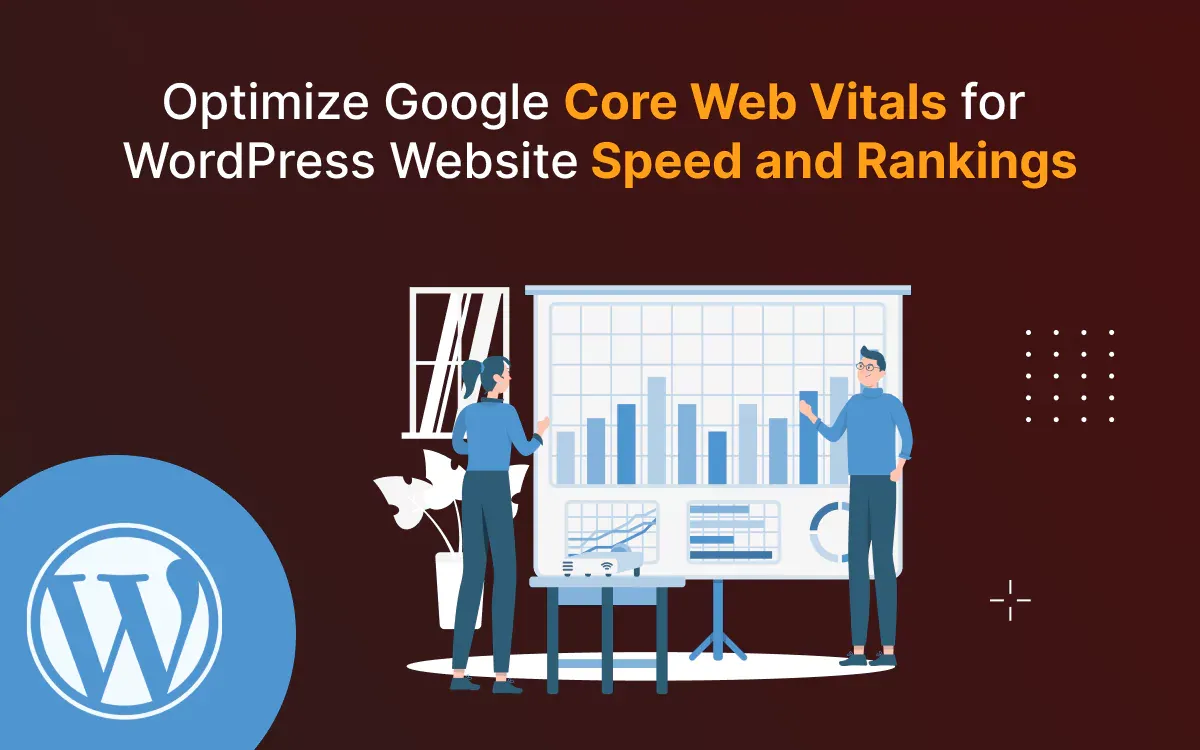
Improving your WordPress website's speed and user experience has never been more critical, thanks to Google’s emphasis on Core Web Vitals in its Page Experience Update. But what are Core Web Vitals, and why do they matter? These key metrics—Largest Contentful Paint (LCP), First Input Delay (FID), and Cumulative Layout Shift (CLS)—measure how fast your site loads, how quickly users can interact, and how stable your layout is. Falling short on these metrics can impact both user satisfaction and your rankings on Google.
In this blog, you’ll discover simple yet powerful Core Web Vitals strategies to optimize your WordPress site. From using new tools for Core Web Vitals to running a Core Web Vitals test and fixing issues like Google CLS, we’ll cover it all. Let’s dive in and make your site faster, smoother, and better for everyone!
You will learn from this blog:
- Introduction
- What is Google Core Web Vitals?
- Why it is important for a WordPress Website?
- Do Core Web Vitals Affect SEO as a Ranking Factor?
- How to Test & Measure Core Web Vitals on WordPress
- How to Improve Core Web Vitals on WordPress
- Summary
- FAQs
What is Google Core Web Vitals?
Google Core Web Vitals are metrics that measure a website's user experience. They focus on key aspects of performance. These are:
- Largest Contentful Paint (LCP) for loading speed
- First Input Delay (FID) for interactivity, and
- Cumulative Layout Shift (CLS) for visual stability
They are key to Google's Page Experience Update. They affect search rankings and user satisfaction. Optimizing these metrics ensures a faster, more engaging website experience.
Why it is important for a WordPress Website?
Core Web Vitals are important for WordPress websites. They affect user experience and search rankings. A quick, reliable, and responsive site keeps visitors and meets Google's Page Experience criteria. This, in turn, boosts search visibility. WordPress runs a large part of the web. So, optimizing these metrics is key. It ensures fast loading, lowers bounce rates and offers a smooth experience on all devices. This is crucial for attracting and keeping users.
Do Core Web Vitals Affect SEO as a Ranking Factor?
Yes, Core Web Vitals impact SEO. They're part of Google's Page Experience Update ranking. These metrics assess loading speed, interactivity, and visual stability. They affect user engagement with your site. A low score can drop your ranking, reduce traffic, and increase bounce rates. Conversely, a well-optimized site boosts user experience and improves search rankings.
How to Test & Measure Core Web Vitals on WordPress
Testing and measuring Core Web Vitals for your WordPress site is essential to identify performance issues and improve user experience. Here’s how you can effectively evaluate these metrics:
1. Google PageSpeed Insights
Use Google PageSpeed Insights to analyze your site’s performance. This tool provides a detailed report on Core Web Vitals metrics like LCP, FID, and CLS, with actionable suggestions to improve them.
2. Lighthouse in Chrome DevTools
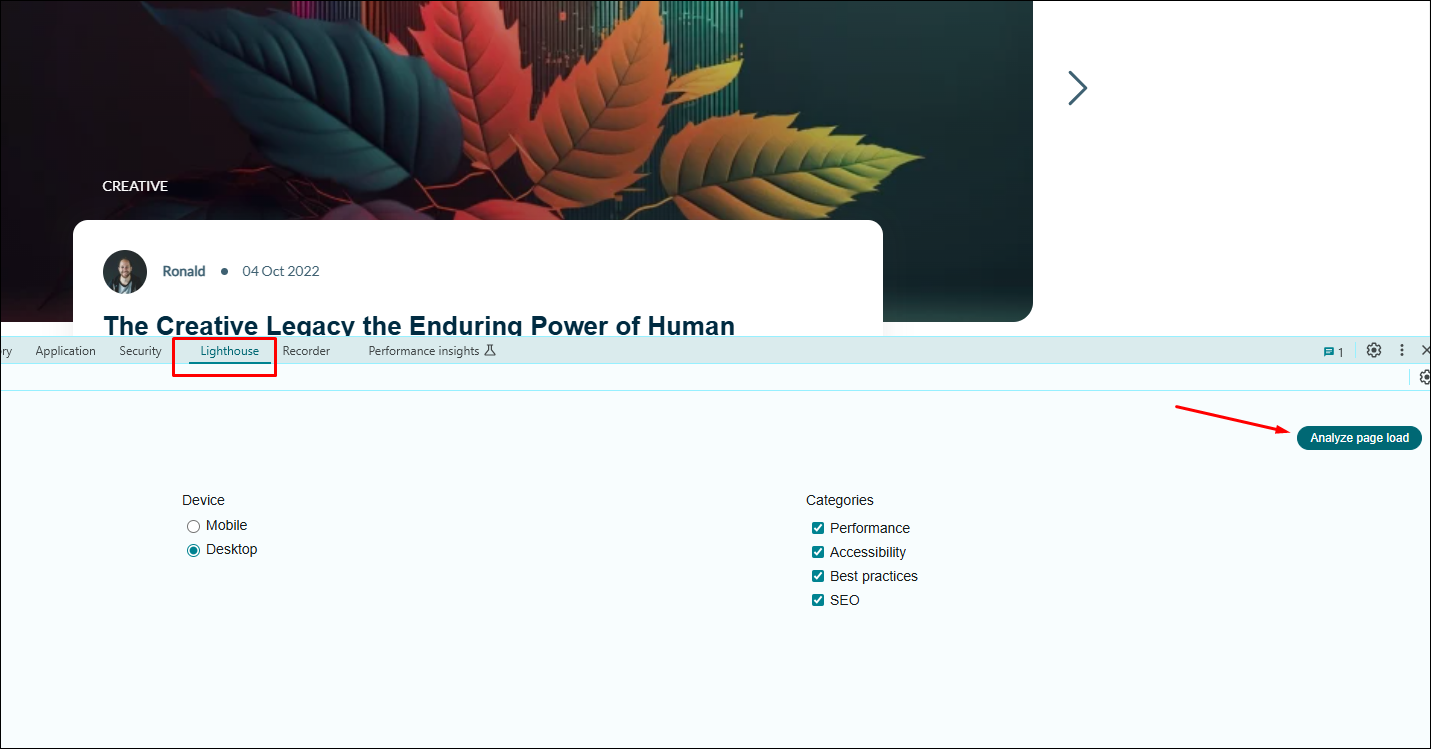
Google Chrome’s DevTools includes Lighthouse, a performance auditing tool. Simply open your site in Chrome, right-click, and select "Inspect". Navigate to the "Lighthouse" tab, generate a report, and assess your Core Web Vitals scores.
3. Web Vitals Extension
The Web Vitals Chrome Extension offers real-time monitoring of your Core Web Vitals directly in your browser. It’s a quick way to spot issues during testing.
4. Google Search Console
In your Google Search Console, check the "Core Web Vitals" report under the "Experience" section. It provides insights into how your pages perform based on real-world user data (field data).
Pro Tip:
After testing, focus on resolving issues like slow server response times, unoptimized images, or excessive JavaScript. WordPress plugins like WP Rocket, Perfmatters, or Smush can help improve your Core Web Vitals scores and boost overall site performance.
How to Improve Core Web Vitals on WordPress
Improving Core Web Vitals on your WordPress site is essential for better user experience and higher search rankings. Follow these actionable steps to optimize key metrics like Largest Contentful Paint (LCP), First Input Delay (FID), and Cumulative Layout Shift (CLS):
1. Optimize Website Loading Speed (LCP)
- Use a Fast Hosting Provider: Choose a reliable, performance-optimized WordPress hosting service.
- Implement Caching: Use plugins like WP Rocket or W3 Total Cache to reduce server response times.
- Optimize Images: Compress images with tools like Smush or Imagify and serve them in next-gen formats like WebP.
- Enable a CDN: A Content Delivery Network (CDN) like Cloudflare or StackPath can deliver content faster to users globally.
2. Reduce Input Delays (FID)
- Minimize JavaScript Execution: Use plugins like Perfmatters or Asset CleanUp to disable unused JavaScript.
- Use Async and Defer Loading: Implement async or defer attributes for JavaScript files to prevent blocking rendering.
- Enable Browser Resource Caching: Ensure static resources are cached for better performance.
3. Ensure Visual Stability (CLS)
- Set Image Dimensions: Always specify width and height attributes for images to prevent layout shifts.
- Avoid Dynamic Content Above the Fold: Minimize ads, banners, or pop-ups that load late and shift content.
- Use Font Display Settings: Add font-display: swap to avoid delays in text rendering.
4. Use WordPress Optimization Plugins
- Install plugins like Autoptimize to combine and minify CSS, JavaScript, and HTML.
- Use Lazy Loading for images and videos to only load them when they’re about to appear on screen.
5. Monitor and Test Regularly
- Use tools like Google PageSpeed Insights, GTmetrix, or Google Search Console to monitor your Core Web Vitals and make data-driven improvements.
Summary
Improving your WordPress site's Core Web Vitals is key to enhancing speed, user experience, and search rankings. By implementing strategies like image optimization, caching, reducing JavaScript execution, and using lightweight themes or plugins, you can achieve measurable improvements. Regular monitoring with tools like Google Search Console ensures ongoing performance. A well-optimized site satisfies Google’s algorithm and keeps your visitors engaged and conversions high!
FAQs
Find answers to common questions about optimizing Google Core web vitals for WordPress website speed and rankings WordPress loading times. We've compiled everything you need to know in one convenient place.
How to fix slow-loading images on a WordPress website?
To fix slow-loading images on your WordPress website, follow these steps:
- Compress Images: Use tools like TinyPNG, Smush, or Imagify to reduce file sizes without compromising quality.
- Use Modern Formats: Convert images to WebP for faster loading.
- Enable Lazy Loading: Activate WordPress’s built-in lazy loading or use plugins like Lazy Load by WP Rocket.
- Implement a CDN: Use a Content Delivery Network (e.g., Cloudflare or ImageCDN) to deliver images faster to users.
Why is my WordPress site so slow when it first starts up?
Your WordPress site may be slow on the first startup due to:
- No Caching: Use plugins like WP Rocket to enable caching.
- Slow Hosting: Upgrade to a faster hosting provider.
- Too Many Plugins: Deactivate unused or heavy plugins.
- Unoptimized Database: Clean up with tools like WP-Optimize.
- No CDN: Use a CDN like Cloudflare for faster resource delivery.
Do shortcodes slow down WordPress?
Yes, shortcodes can slow down WordPress if used excessively or improperly. Each shortcode requires additional processing to execute, which can increase page load time. Here’s how to avoid performance issues:
- Minimize Usage: Only use shortcodes where necessary.
- Optimize Plugins: Use well-coded plugins to ensure efficient shortcode processing.
- Cache Content: Use caching plugins like WP Rocket to reduce shortcode processing on every request.
- Test Performance: Regularly monitor your site with tools like PageSpeed Insights to identify bottlenecks caused by shortcodes.
Can a theme affect the speed of a WordPress site?
Yes, a theme can significantly affect the speed of a WordPress site. Poorly coded or overly complex themes can slow down your site by adding unnecessary scripts, styles, and large files. Here's how to choose and optimize a theme for speed:
- Choose Lightweight Themes
- Avoid Feature Overload
- Optimize Assets
- Test Before Installing
Do multiple plugins cause a website to load slower?
Yes, multiple plugins can slow down your website, especially if they’re poorly coded or resource-heavy. To avoid this:
- Use only essential and lightweight plugins.
- Deactivate and delete unused plugins.
- Avoid plugins with overlapping functions.
- Monitor performance with tools like Query Monitor.
How do you optimize page load time for a page with lots of images?
To optimize page load time for a page with lots of images, compress images using tools like TinyPNG or Imagify, enable lazy loading, and use modern formats like WebP.
How can you speed up a WordPress site with Elementor?
To speed up a WordPress site using Elementor:
- Enable Caching: Use plugins like WP Rocket or LiteSpeed Cache.
- Optimize Images: Compress images and use formats like WebP.
- Use a CDN: Deliver content faster with a CDN like Cloudflare.
- Minimize Elementor Add-ons: Deactivate unused widgets and features.
- Enable Elementor's Optimizations: Use its built-in CSS/JS optimization settings.
How can you speed up a WordPress site with Gutenberg?
To speed up a WordPress site with Gutenberg:
- Choose a Lightweight Theme: Use fast themes like GeneratePress or Astra.
- Optimize Images: Compress and convert images to formats like WebP.
- Enable Caching: Use plugins like WP Rocket or LiteSpeed Cache.
- Minimize Plugins: Avoid unnecessary plugins; rely on Gutenberg's native blocks.
- Use a CDN: Deliver assets faster with a Content Delivery Network like Cloudflare.
- Reduce CSS/JS: Minify and combine CSS/JS files with tools like Autoptimize.
How can you speed up a WordPress site with Divi?
To speed up a WordPress site with Divi:
- Enable caching with plugins like WP Rocket.
- Optimize images using WebP.
- Activate Divi’s performance settings (e.g., static CSS, critical CSS).
- Minify CSS/JS with Autoptimize.
- Use a CDN like Cloudflare.
- Limit unnecessary Divi add-ons.
These steps ensure a faster, more efficient site.
How can Core Web Vitals consulting services benefit my site?
Core Web Vitals consulting services can benefit your site by improving user experience, boosting search rankings, and increasing conversions. Experts analyze your site, optimize performance metrics like LCP, FID, and CLS, and implement best practices to enhance speed and stability. This leads to faster load times, higher engagement, and better SEO results.