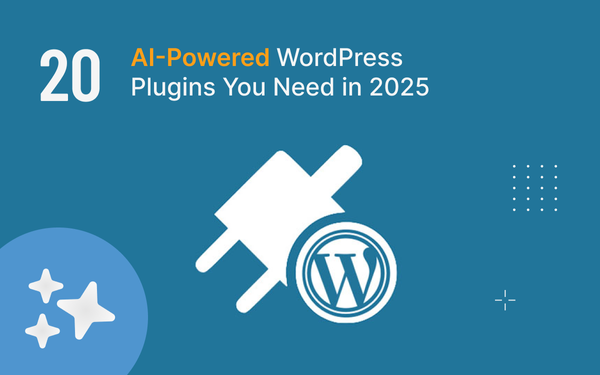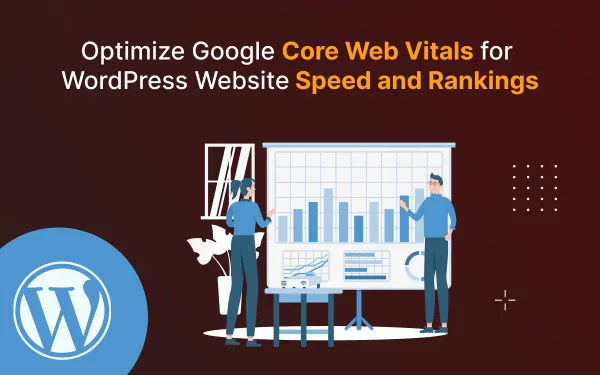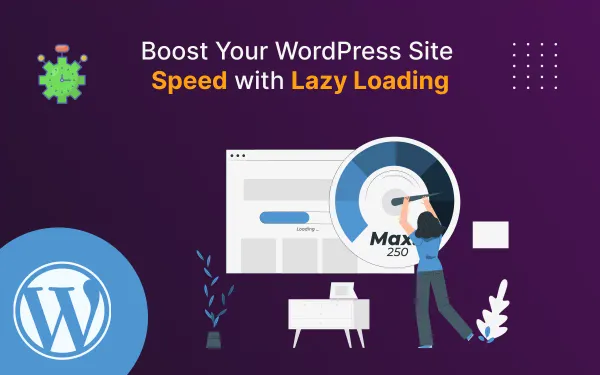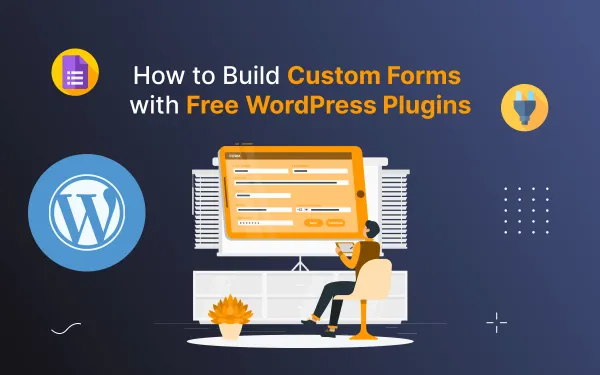A Step-by-Step Guide to Integrating Google Analytics into Your Ghost CMS Website
Learn how to track visitor behavior, measure traffic, and gain insights into your website's performance. Maximize your online presence with this essential tool today!
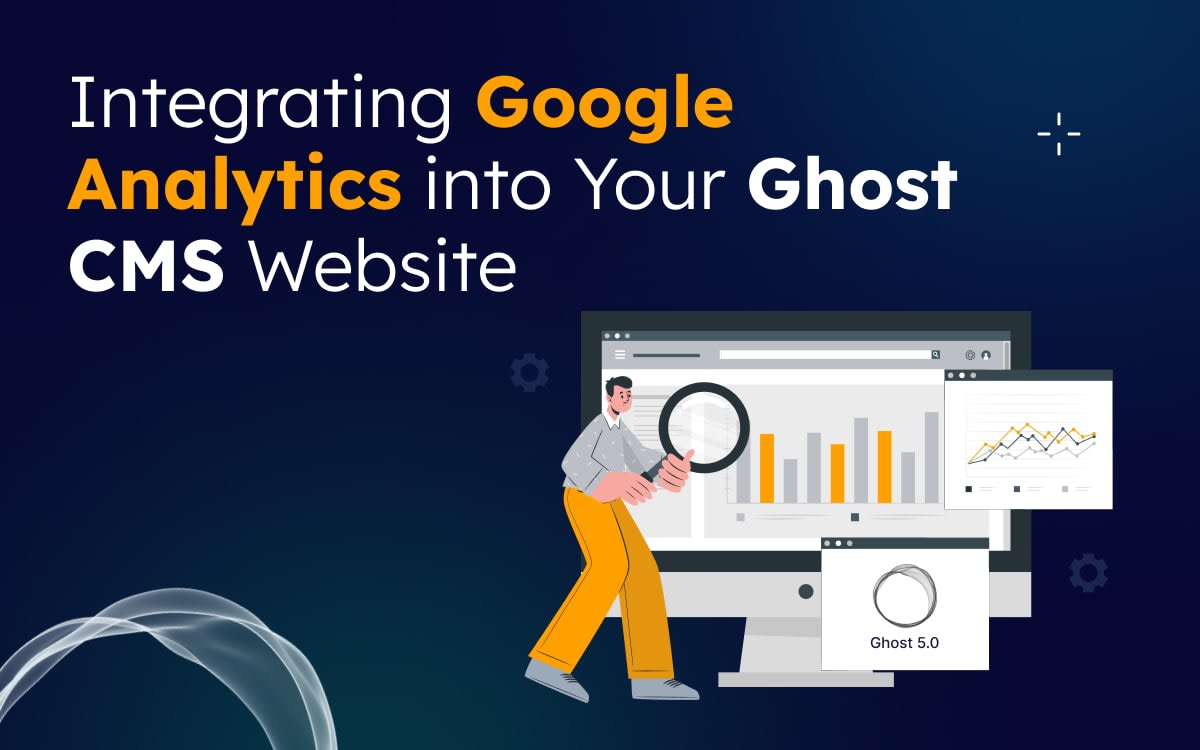
Google Analytics is a powerful tool that can help you track and analyze traffic to your Ghost CMS website. By integrating Google Analytics with your website, you can gain insights into your audience, such as their demographics, interests, behavior, and more. This information can help you improve your website content, marketing campaigns, and overall user experience.
In this blog post, we will walk you through the steps on how to integrate Google Analytics into your Ghost CMS website.
Overview of Blog, In this blog you will learn:
- What is Google Analytics?
- Why should integrate Google Analytics?
- Requirements for setting up Google Analytics.
- How to Create a Google Analytics Account.
- How to Add the Tracking Code in Ghost
- Conclusion
- FAQs
What is Google Analytics?
Google Analytics is a free web analytics service offered by Google. It allows you to track and analyze traffic to your ghost website, so you can see how people are finding your website, what pages they are visiting, and how long they are staying.
Google Analytics collects data about your website visitors, such as their IP address (hash format), browser type, operating system, and location. It also collects data about the pages they visit, the actions they take, and the time they spend on each page.
Why should I integrate Google Analytics into my Ghost CMS website?
There are many reasons why you should integrate Google Analytics into your Ghost CMS website. Here are a few:
- It can help you track and analyze traffic to your website.
- It can help you understand your audience, such as their demographics, interests, and behavior.
- It can help you improve your website content, marketing campaigns, and overall user experience.
- It can help you track the performance of your website over time.
While integrating Google Analytics helps you track performance, adding useful metadata to Ghost blog posts can improve structure and visibility.
Requirements for setting up Google Analytics
First, make sure you have everything ready for integrating Google Analytics with your Ghost website.
- A Ready Ghost Website
- A Google Analytics account
- Tracking Code to add to the website
Step 1: Create and set up a Google Analytics account
If you do not have a Google Analytics account, then you need it first. Go to Google Analytics to create your Analytics account.
1.1. Click on the Start measuring Button to start the account creation process.
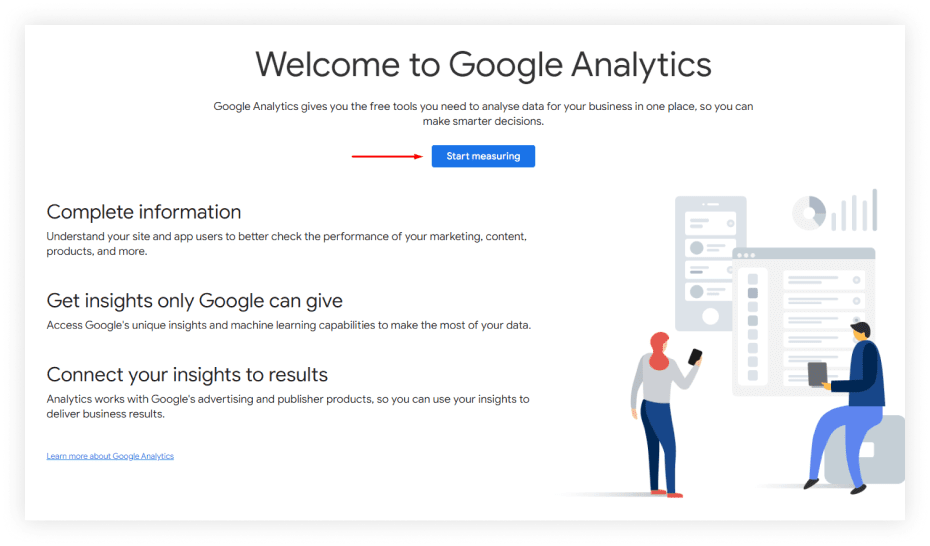
1.2. Account Creation: Give your Account name to create an Analytics account to collect and organize your site information.
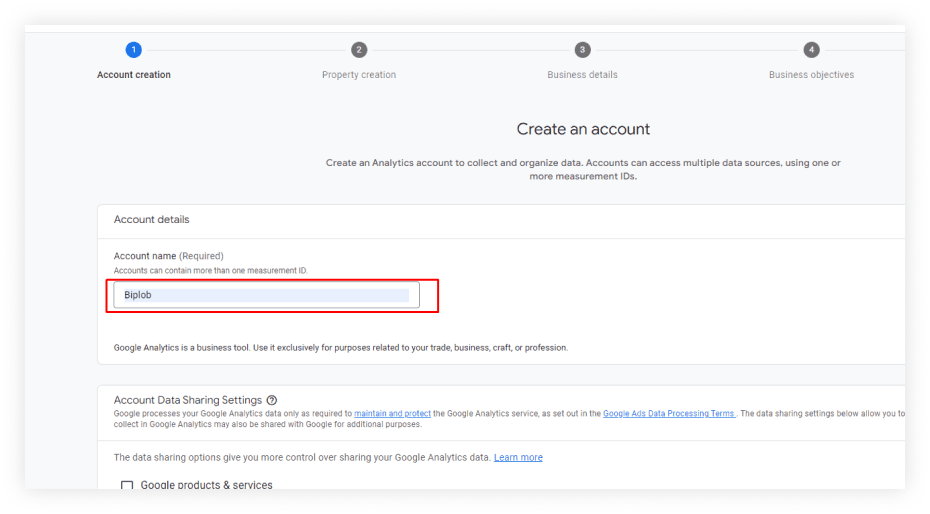
Step 2: Set up your Google Analytics Property and Get Tracking Code
After you create an account you need to create a property to track your website.
2.1. Give your Property Name and click on the Next button to continue.
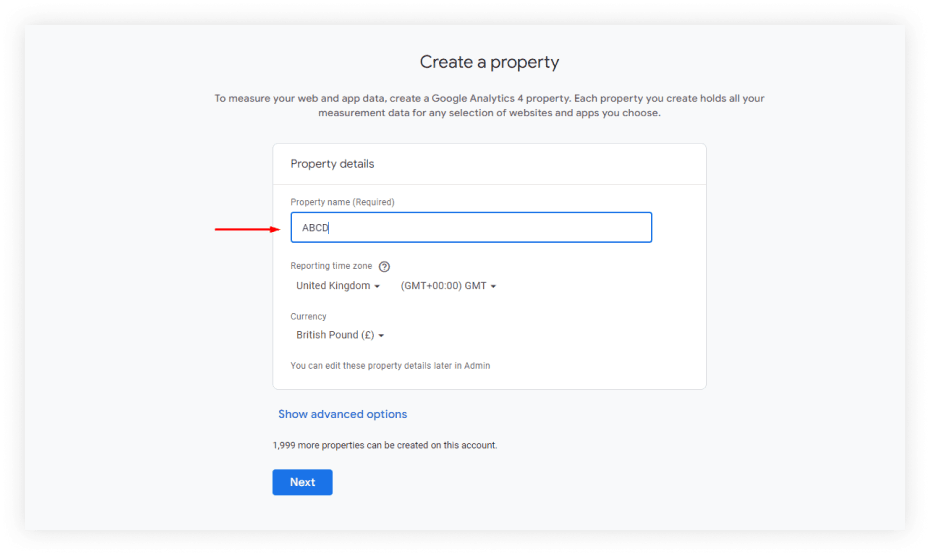
2.2. After You will be asked some questions related to your business. Simply answer the questions and click on the Next button to create the property.
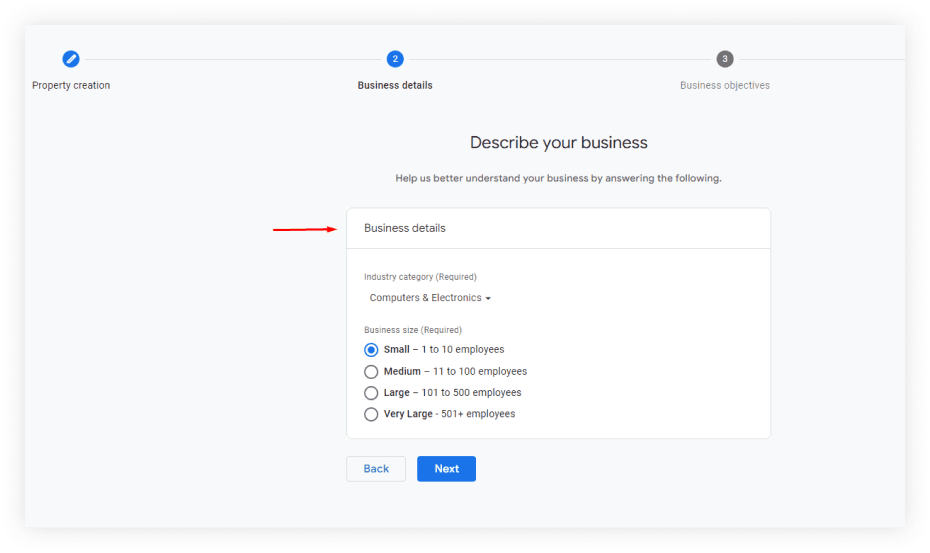
2.3. On the next screen, you will be asked to create a data stream. Since you want to install Google Analytics on your blog, you can choose the Web option for your ghost website.
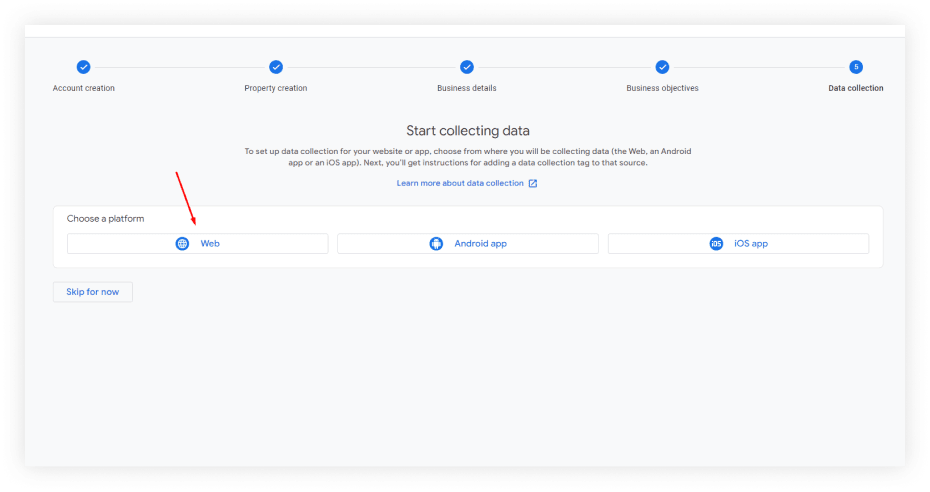
2.4. Enter the URL of your website in the Website URL field (without https://) and your website name in the Stream name field. Then click on the Create Stream button.
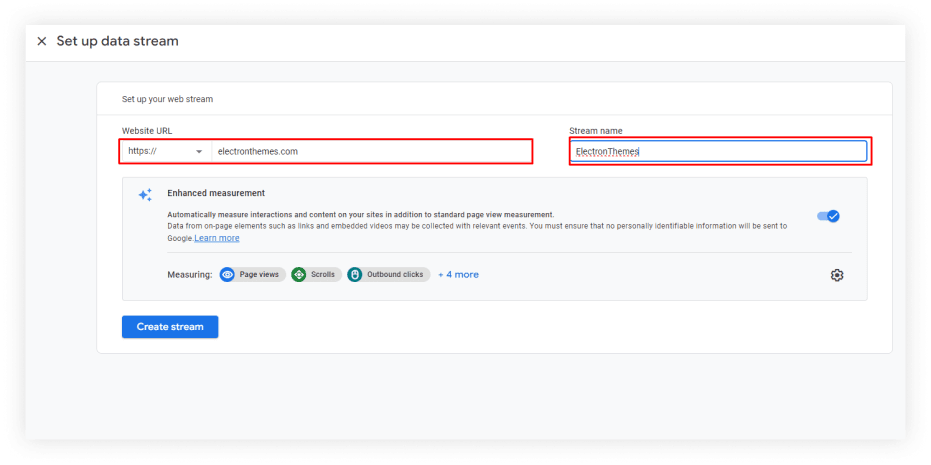
2.5. After creating the data stream open the installation instructions window, and you will see the analytics tracking code, Now copy the code.
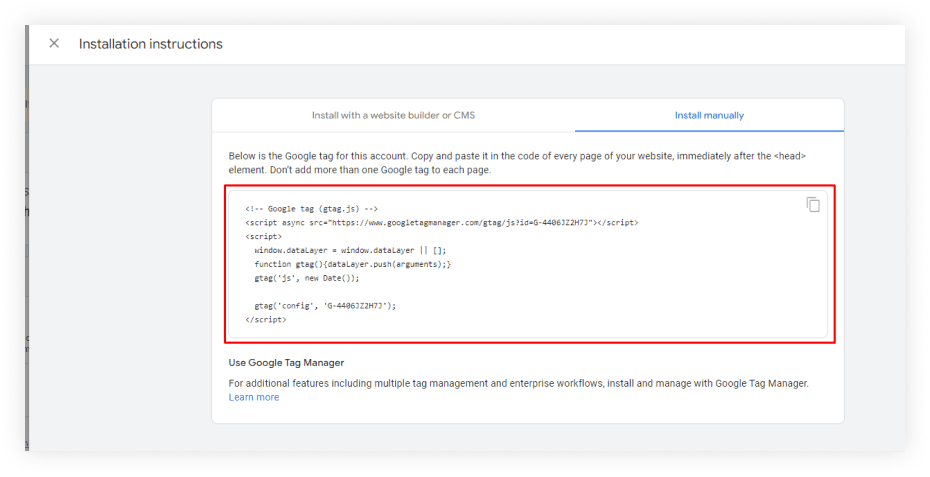
Step 3: Add the tracking code to using Ghost Code Injection
Now you have to make a connection with your Google Analytics account to your ghost website.
In this step, you need to Paste your Tracking Code into the Code injection from your ghost dashboard. There are two locations, you need to post the code in the header section.
To place the code, first, log in to your Ghost dashboard myblog.com/ghost.
- Go to the settings (click the gear icon on the left panel to open the Settings).
- Click the Code injection menu.
- Now Paste the tracking code you have just copied to either the Site Header field.
- Click the Save button in the top-right corner to apply the changes.
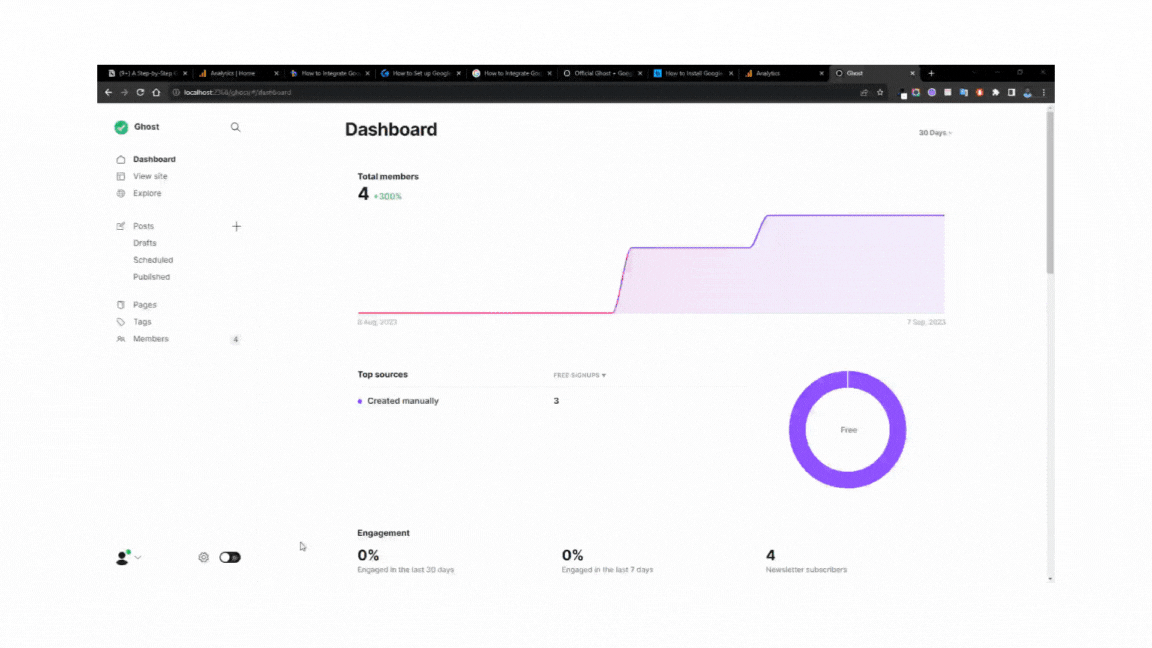
Congratulations! Now you have to successfully integrate Google Analytics with your website.
Now that you have data insights, you can focus on effective ways to promote your Ghost website. Leveraging SEO, social media marketing, and email newsletters can drive traffic and increase engagement on your platform.
Conclusion
In conclusion, integrating Google Analytics into your Ghost CMS website is a great way to track and analyze traffic to your website. By following the steps in this blog post, you can easily get started with Google Analytics and start gaining insights into your audience. Once you have a steady stream of visitors, you can explore ways to monetize your Ghost website effectively. Whether it's through membership subscriptions, sponsored content, or selling digital products, Ghost CMS provides built-in tools to help you generate revenue from your content.
FAQs
Do you have more questions about Integrating Google Analytics into Your Ghost CMS Website? We have answers to some frequently asked questions on the topic.
Google Analytics is free to use?
Yes, Google Analytics offers a free version that provides essential tracking and reporting features. However, there is also a premium version called Google Analytics 360 with more advanced features for larger enterprises.
What are some of the most important metrics to track in Google Analytics?
The most important metrics to track in Google Analytics will vary depending on your specific goals. However, some of the most common metrics include:
- Page views: This metric shows how many pages on your website have been viewed.
- Unique Visitors: This metric shows how many unique people have visited your website.
- Average Time on Page: This metric shows how long people spend on each page of your website.
- Conversion Rate: This metric shows the percentage of people who take a desired action, such as subscribing to your email list or making a purchase.
How often should I review my Google Analytics data?
Regularly reviewing your Google Analytics data is essential to track trends, measure the success of your content, and identify areas for improvement. A monthly or quarterly review is a good starting point, but you can adjust the frequency based on your specific goals.