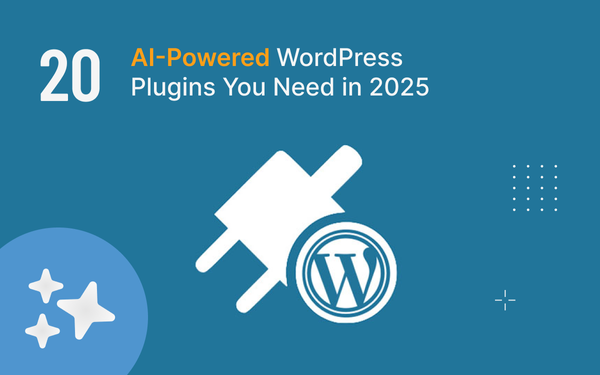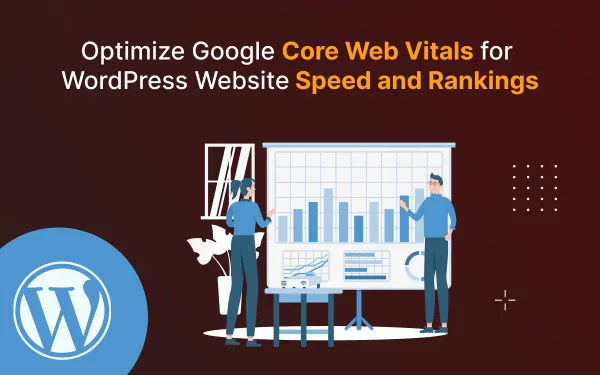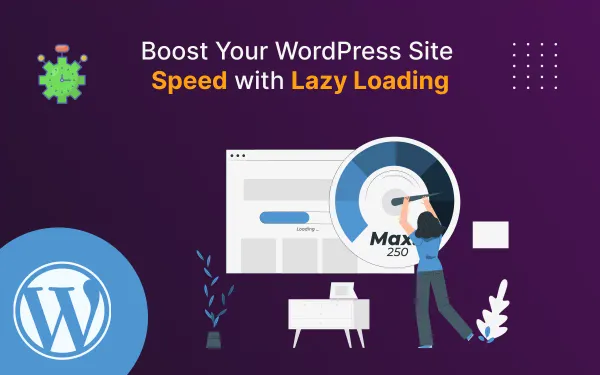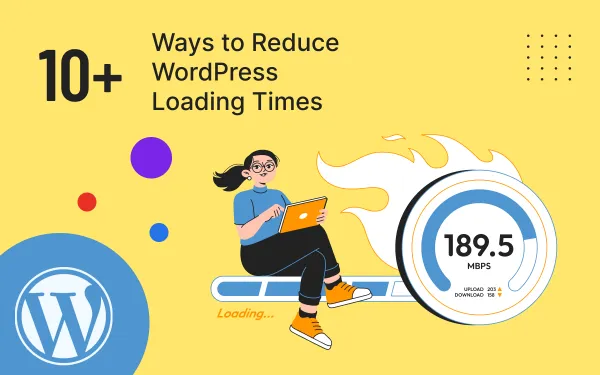How to Build Custom Forms with Free WordPress Plugins
Build custom forms in WordPress with free plugins. Explore examples, step-by-step guides, infographics, and actionable tips for seamless form creation.
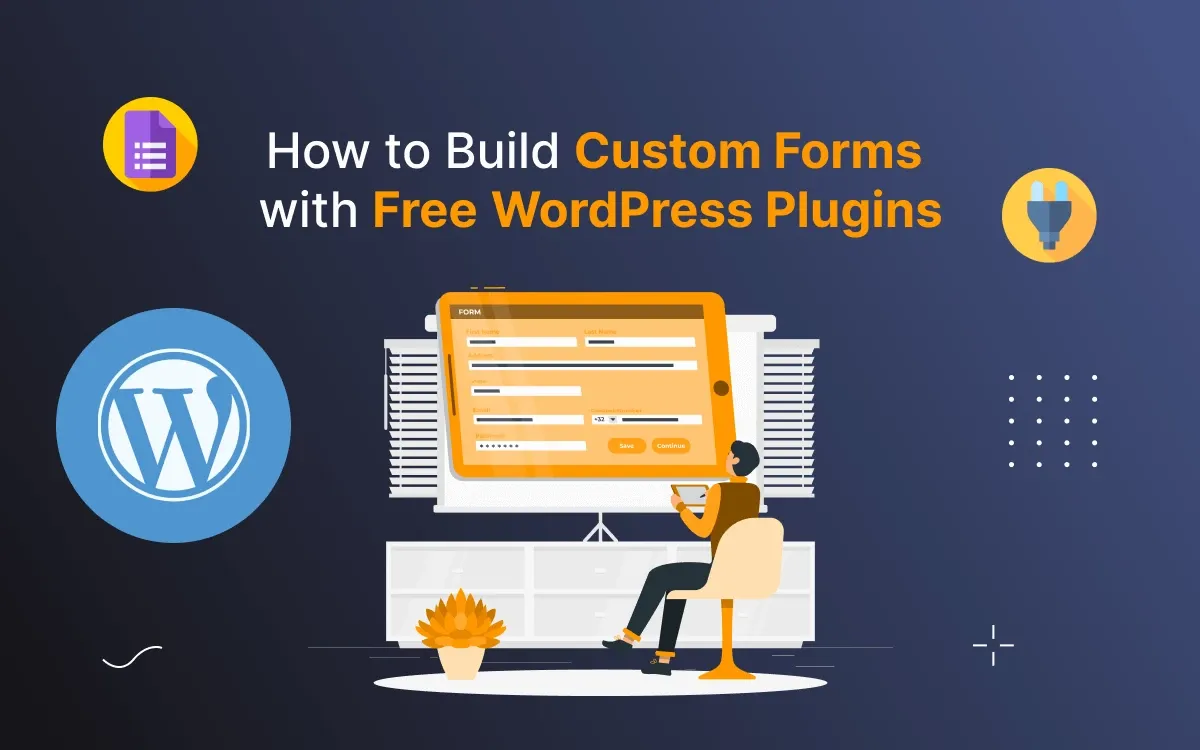
Custom forms are essential for engaging users and collecting data on your WordPress website. Whether you need a simple contact form, a job application form, or a custom registration form, WordPress makes it easy with free plugins. In this guide, you’ll learn step-by-step how to build custom forms using free WordPress plugins, explore use cases, and discover actionable tips to streamline your form-building process.
Why struggle with coding when you can create professional forms in minutes?
Custom forms can make your website more dynamic and user-friendly. Check out our list of the 60+ most wanted WordPress tips and hacks to discover more ways to enhance your site.
With free WordPress plugins like WPForms, you can create professional forms in just a few clicks using intuitive drag-and-drop builders. These tools eliminate the need for coding, saving you time and effort while delivering polished, fully functional forms tailored to your needs.
Why Use Free WordPress Plugins for Form Building?
Using free plugins offers an efficient and cost-effective way to build forms. Here are the key benefits:
- No Coding Required: Build forms easily with drag-and-drop interfaces.
- Cost-Effective: Free plugins save money while offering robust features.
- Secure and Reliable: Trusted plugins like WPForms ensure data safety.
- Customizable Templates: Pre-built templates streamline the creation process.
If not optimized properly, forms can impact your website’s speed. For more insights, explore our guide on optimizing WordPress speed enhancement and the most wanted WordPress tricks to improve performance further.
Top Free WordPress Plugins for Custom Forms
WordPress offers a plethora of form-building plugins, but not all are created equal.
WordPress’s ability to build custom forms using free plugins is one of its strongest features. Learn more in our comparison of top CMS options of Webflow vs WordPress vs Squarespace vs Shopify to see how it stacks up.
To simplify your search, we’ve curated the best free plugins that stand out for their usability, features, and ability to meet diverse form needs.
Whether it’s a basic contact form or a complex multi-step registration form, these plugins have you covered:
- WPForms: User-friendly with a drag-and-drop builder, perfect for contact forms, surveys, and job applications.
- Forminator: Ideal for interactive forms like quizzes, polls, and payment forms, with built-in integrations.
- Ninja Forms: Great for beginners, offering pre-built templates for feedback forms, sign-ups, and simple surveys.
- Contact Form 7: Lightweight and customizable, suitable for basic forms like inquiries or subscription forms.
- Everest Forms: Simple yet powerful, designed for advanced forms such as multi-step registrations and order forms.
These plugins collectively address a wide range of use cases, ensuring that you can find the perfect solution for your form-building needs.
If you’re looking to add custom functionality to your blog, check out the best plugins for WordPress. Discover more in our guide on the best 20+ WordPress plugins for blogging websites in 2025.
Step-by-Step Guide to Building Custom Forms
Step 1: Choose the Right Plugin
The first step in building custom forms is selecting a plugin that suits your specific requirements. Consider the type of form you want to create, such as a contact form, job application form, or multi-step registration form. Evaluate plugins based on features like ease of use, available templates, and compatibility with your WordPress setup. For this guide, we’ll use WPForms, a beginner-friendly plugin known for its drag-and-drop interface and versatile form-building options.
Step 2: Install and Activate the Plugin
- Go to your WordPress dashboard.
- Navigate to Plugins > Add New.
- Search for "WPForms" and click Install Now.
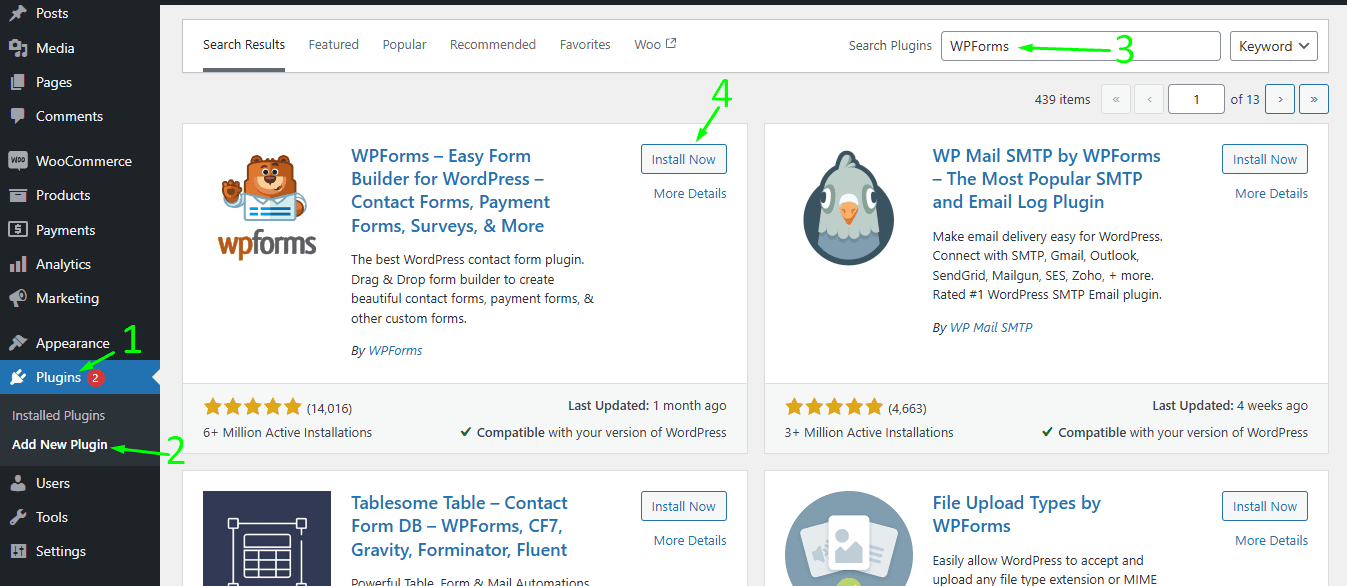
Step 3: Create Your First Form
- Go to WPForms > Add New.
- Name Your Form > Example: Contact_Test
- Choose a template (e.g., contact form, registration form), blank form, or create your own. I'm going to click on the “blank form” form.
- Customize fields using the drag-and-drop builder.
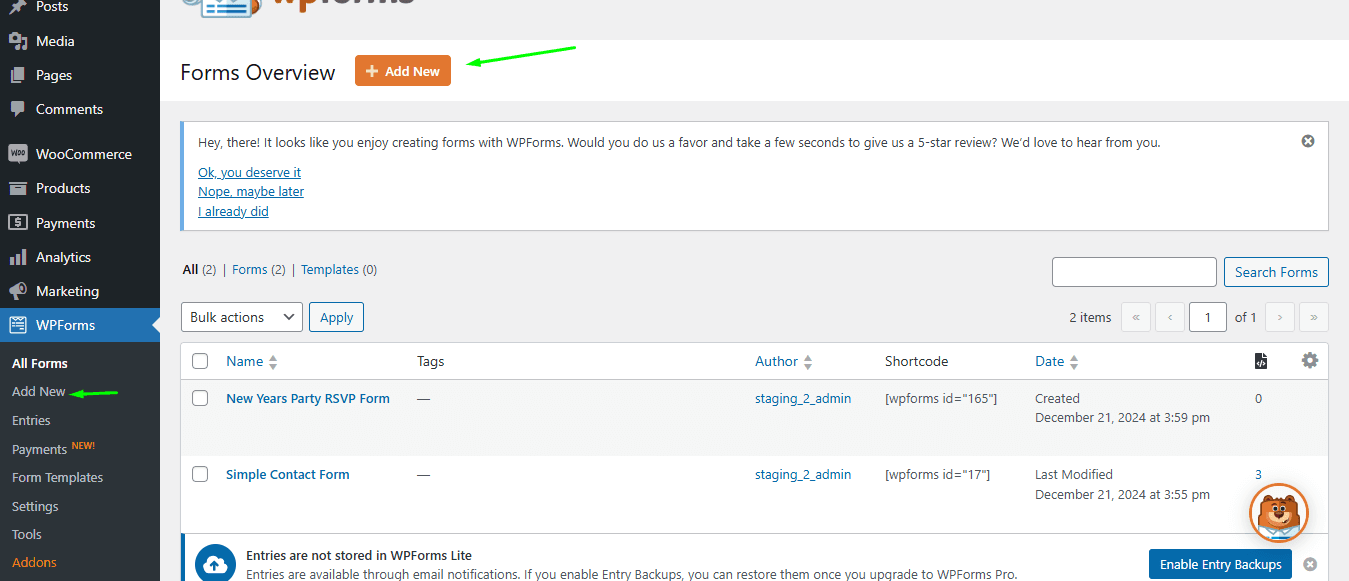
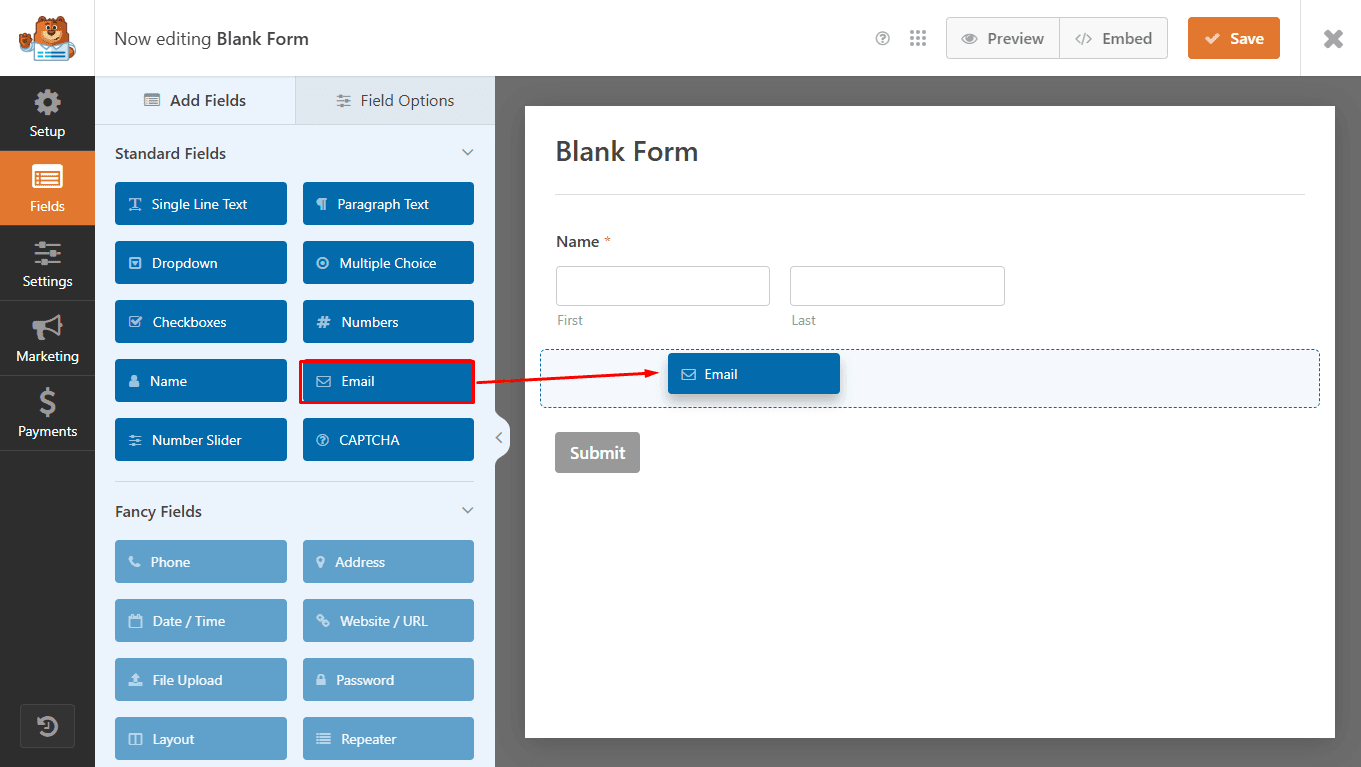
Create Your First Form
Step 4: Customize Your Form Field Name
- To customize the form field name click on the text: Click to Edit
- Now you can edit each field name from the General tab
- To customize placeholder text, click on the Advance tab
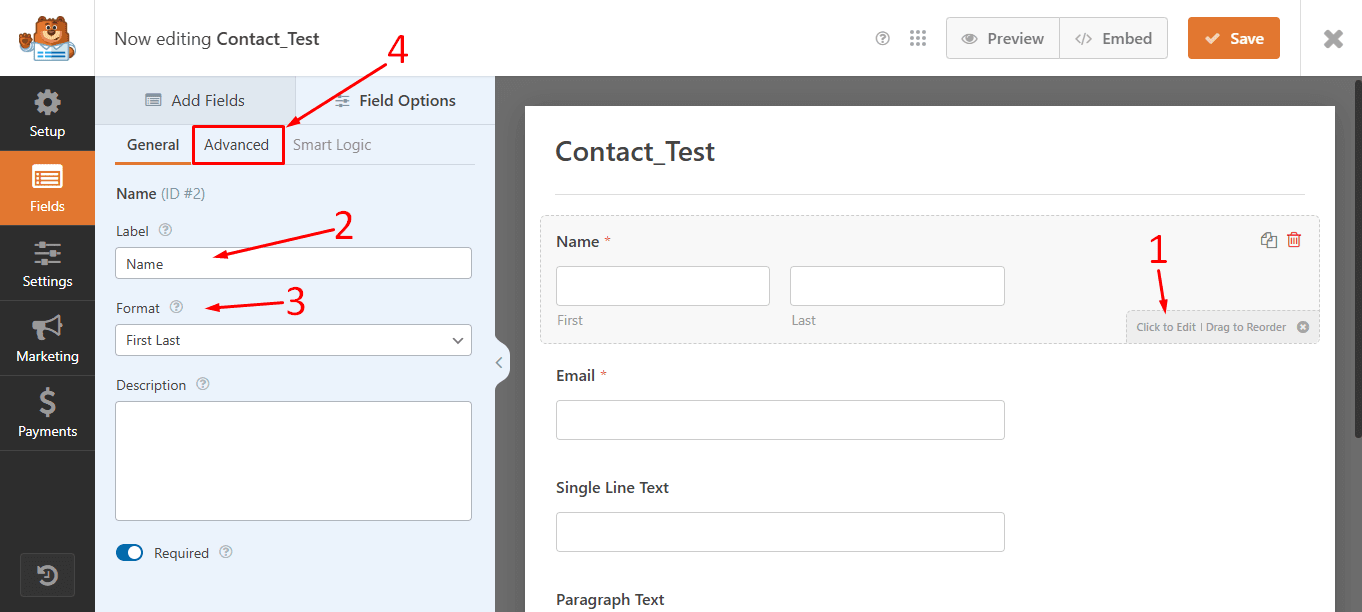
Step 5: Configure Form Settings
- To configure the form, click on the Settings tab on the left side
- Click on the General settings to change the CTA Button and processing button text.
- To enable spam protection, see the WP forms guide about Cloudflare Turnstile and the reCAPTCHA setup guide.
- To set up email notifications, click on the Notification Tab, and then see all the settings and set them according to your needs.
- In the Confirmation Tab, you can set up a Thank You Message/ Show a custom page or you can redirect other pages
- Now you can save your form.
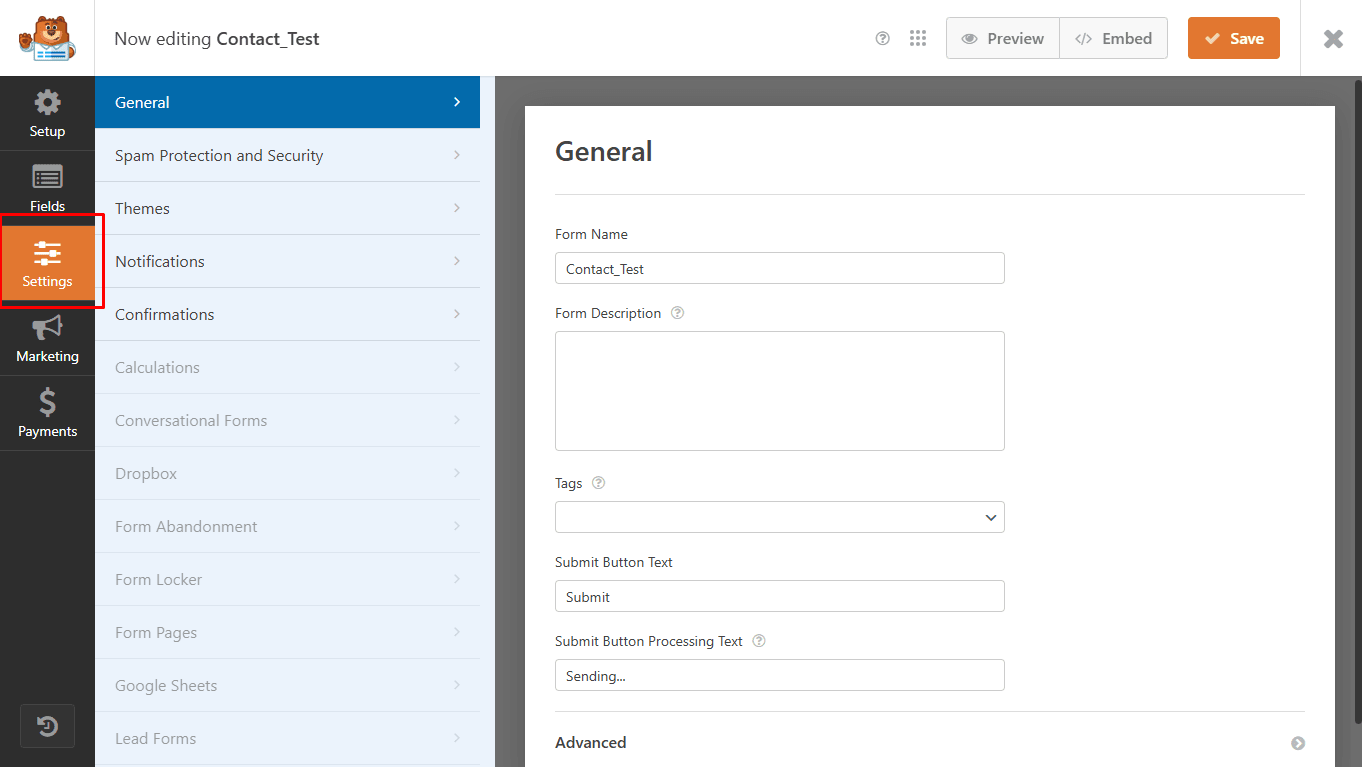
Step 6: Add the Form to Your Website
Copy the shortcode provided by WPForms.
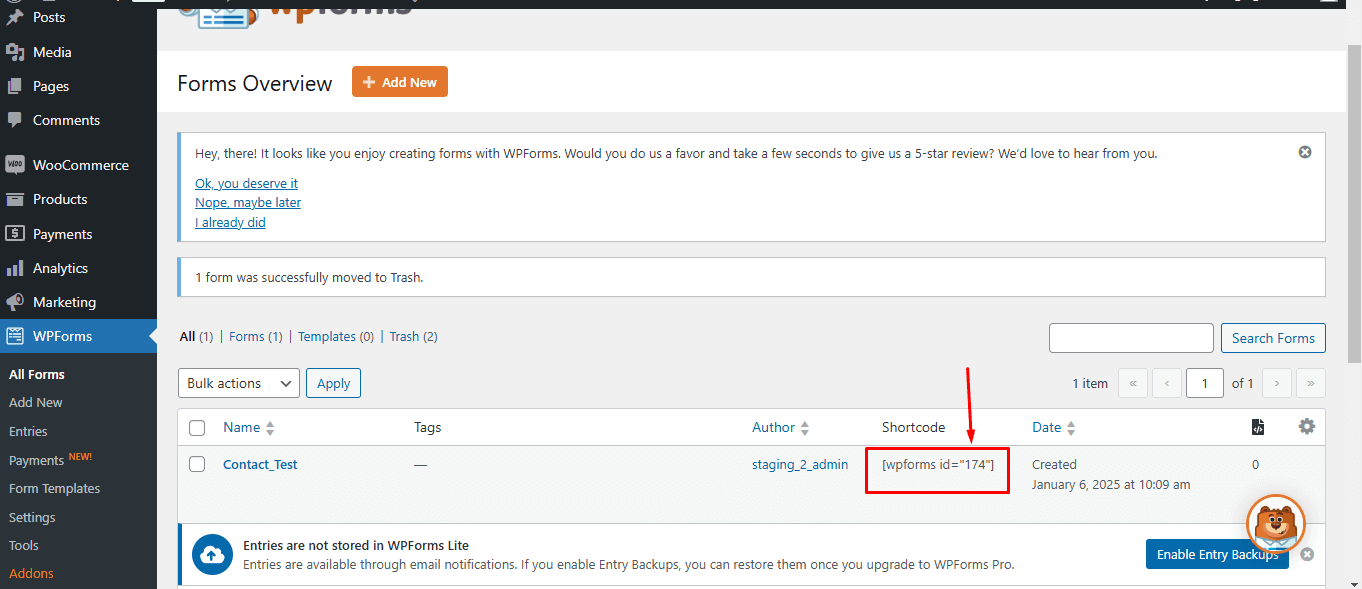
To add the form to your desired page or post, follow these simple steps. For example, if you want to place this form on your home page for testing, click on the "Pages" tab in your dashboard. Then, select the option to edit the home page. In the editor, insert a shortcode block and paste the form code there. Refer to image Figure 2 for guidance.
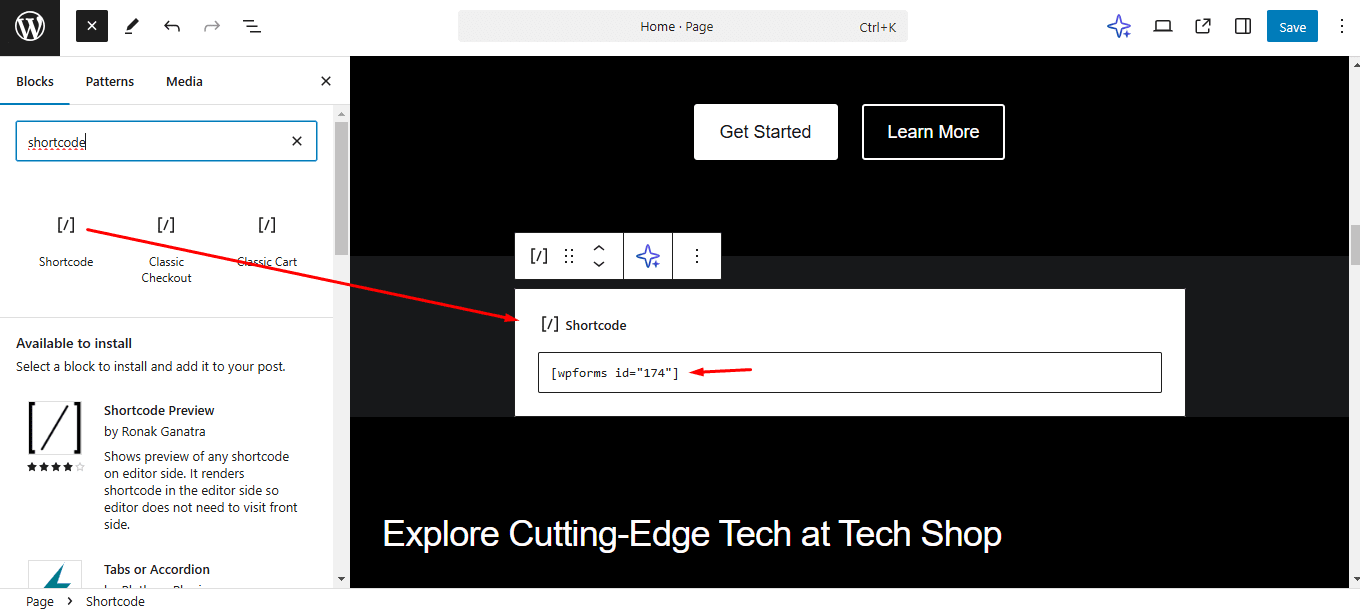
Real-world examples
Custom forms have practical applications for various industries and needs. Below are two examples showcasing how WordPress users have successfully implemented free plugins to achieve specific goals, demonstrating their versatility and impact.
Example 1: Job Application Form
A small business owner used WPForms to create a secure job application form. The form included:
- File Upload Fields: Allowed applicants to upload resumes and cover letters.
- Dropdown Menus: Provided predefined options for job roles to streamline data collection.
- Conditional Logic: Displayed additional questions based on selected roles, such as skills or certifications.
Result: The streamlined process reduced manual filtering time by 40%, enhancing hiring efficiency.
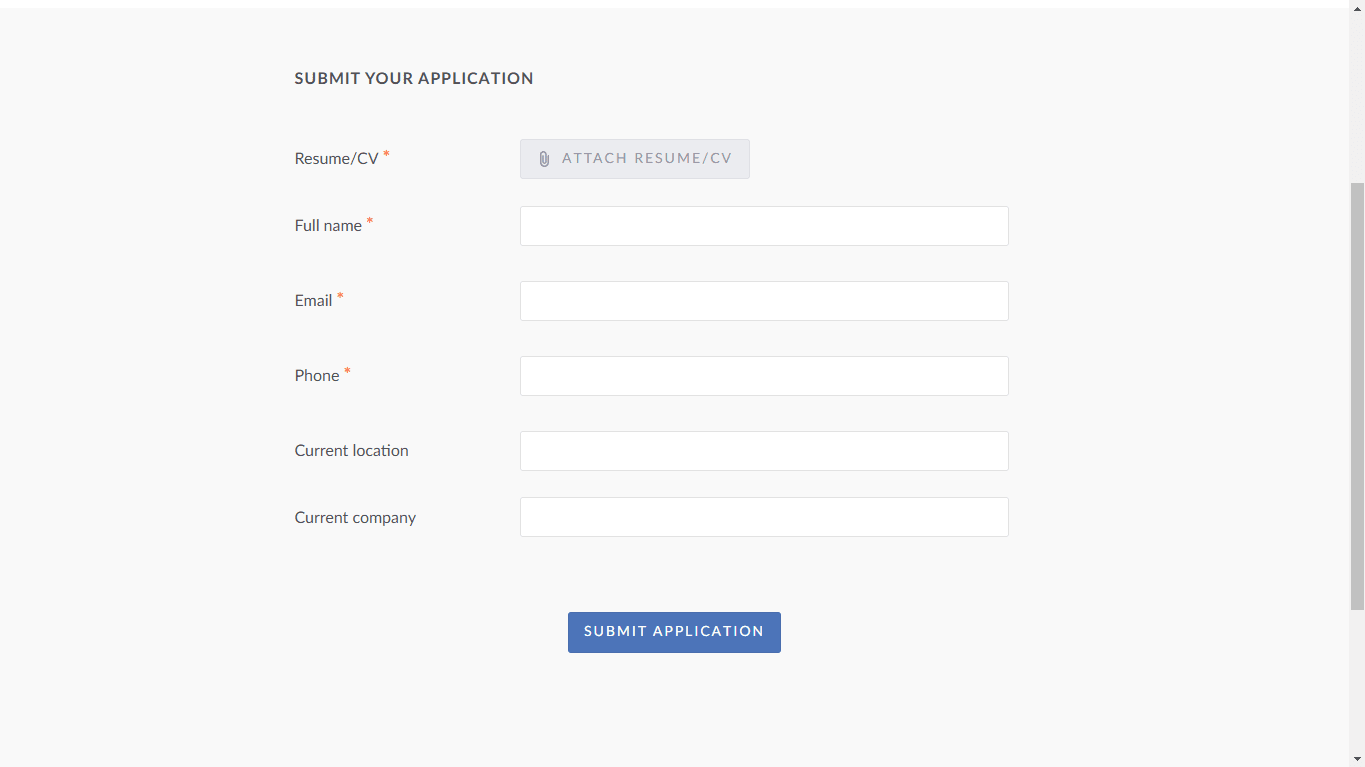
Example 2: Custom Registration Form
A blogger built a custom registration form with Forminator to gather user preferences. Key features included:
- Preference Checkboxes: Collected user interests (e.g., tech, travel, lifestyle) for personalized content delivery.
- Email Integration: Automatically synced user emails with Mailchimp for newsletters.
Result: Engagement increased by 25% as subscribers received tailored content aligned with their interests.
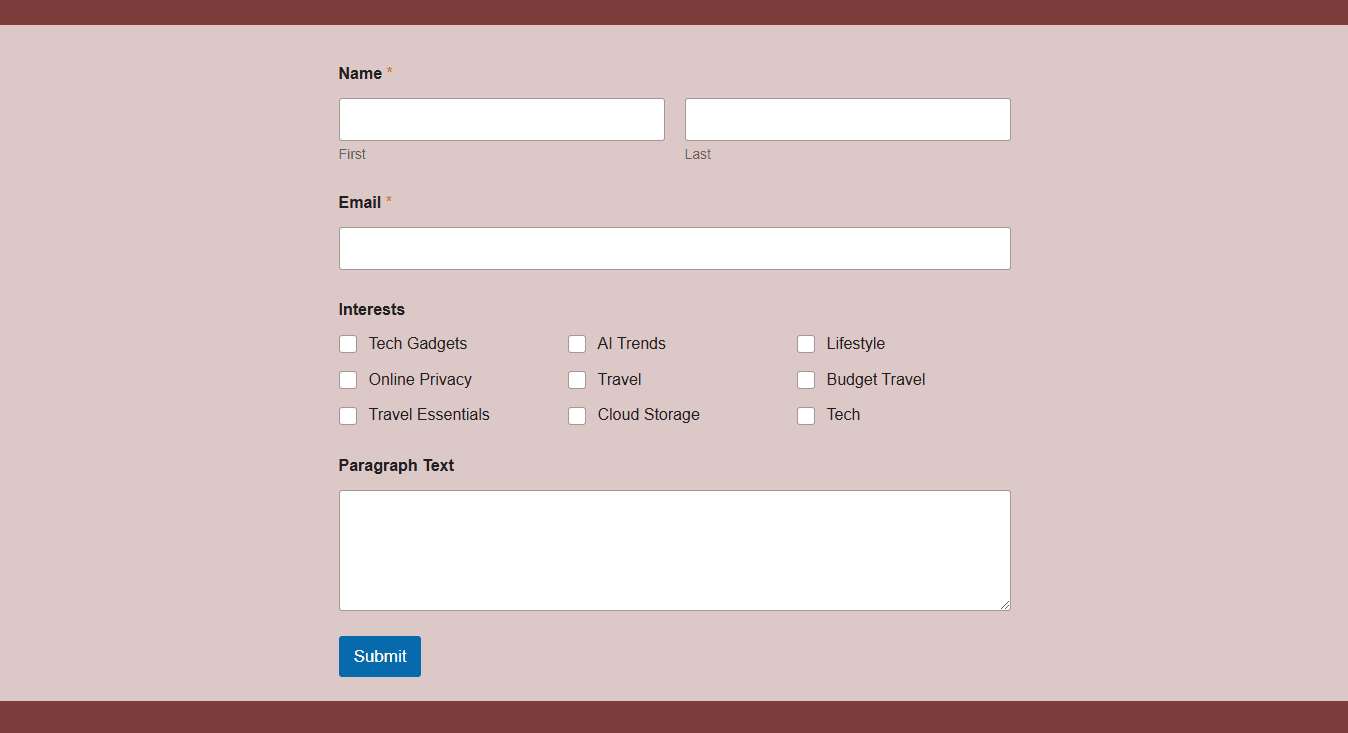
Tips for Optimizing Custom Forms
Designing effective forms isn’t just about adding fields; it’s about creating a seamless and intuitive user experience. These tips will help you maximize the performance and usability of your custom forms.
- Keep It Simple: Avoid overwhelming users with too many fields.
- Ensure Mobile Compatibility: Test your forms on various devices.
- Add Visual Elements: Use icons or diagrams to enhance usability.
- Use Clear CTAs: Replace “Submit” with actionable phrases like “Join Now” or “Sign Up”.
Additional Resources (Hyperlinks to Resources)
Expand your knowledge and streamline your form-building process with these helpful guides and tools. These resources provide in-depth insights, tutorials, and plugin recommendations to help you make the most of WordPress form plugins.
Common Questions About WordPress Form Creation (FAQs)
What is the best free plugin for WordPress forms?
WPForms is highly recommended for its ease of use and versatility.
Can I create secure forms with free plugins?
Yes, most plugins include security features like CAPTCHA and anti-spam tools.
How do I collect payments through forms?
Use plugins with payment gateway integrations, such as Stripe or PayPal from the form dashboard.
How can I customize form templates?
Most plugins, like WPForms, offer pre-built templates you can modify to suit your needs.
Can I build multi-step forms with free plugins?
Yes, plugins like Forminator and Everest Forms allow multi-step form creation, even in their free versions. These plugins provide intuitive interfaces for breaking lengthy forms into manageable steps, enhancing user experience, and reducing form abandonment rates.However, some popular plugins, such as WPForms, require a premium subscription to enable multi-step form functionality. Similarly, Contact Form 7 does not natively support multi-step forms but can achieve this with the help of additional plugins or custom coding.
Summary of Multi-Step Form Support:
- Supports Multi-Step Forms (Free): Forminator, Everest Forms.
- Requires Paid Version for Multi-Step Forms: WPForms, Ninja Forms.
- No Native Multi-Step Support: Contact Form 7 (requires additional plugins).
- Need extra fields that the free form doesn’t cover? Don’t let limitations hold you back, contact us today! Think of us as your form-building architects, ready to design a solution perfectly tailored to your needs!
Conclusion
Creating custom forms in WordPress is both easy and cost-effective when you use the right tools. Free plugins like WPForms and Forminator empower you to design forms that fit your exact needs, whether it's for surveys, registrations, or job applications. With intuitive features and expert guidance, you can transform your website’s user experience today. Why wait? Start building impactful forms and make your site more interactive and user-friendly!