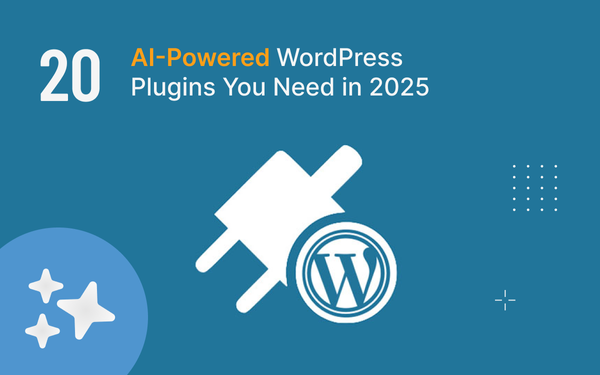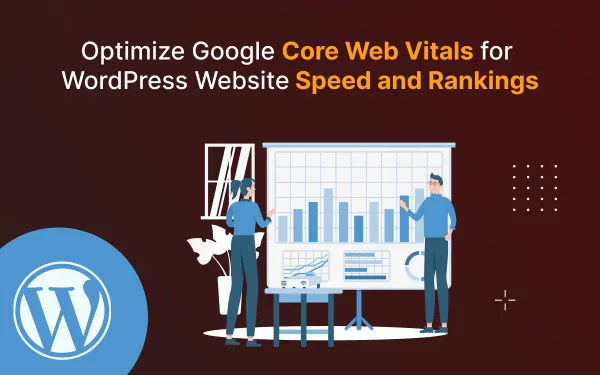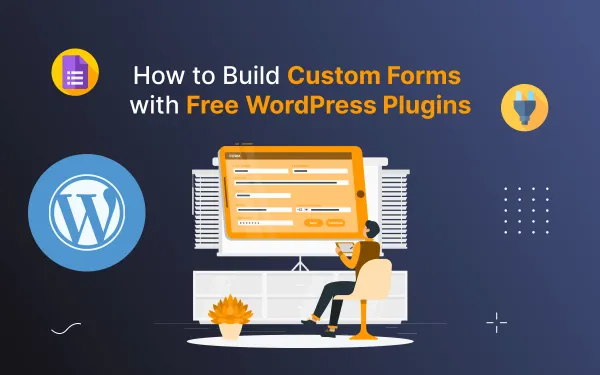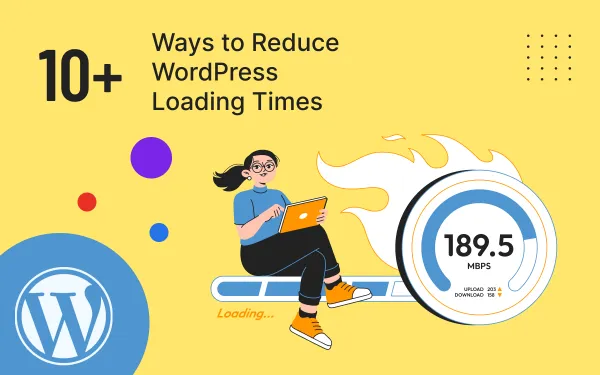Boost Your WordPress Site Speed with Lazy Loading
Boost your WordPress site speed with lazy loading. Learn how lazyloading, WP Rocket, and more can optimize your site by uploading images efficiently.
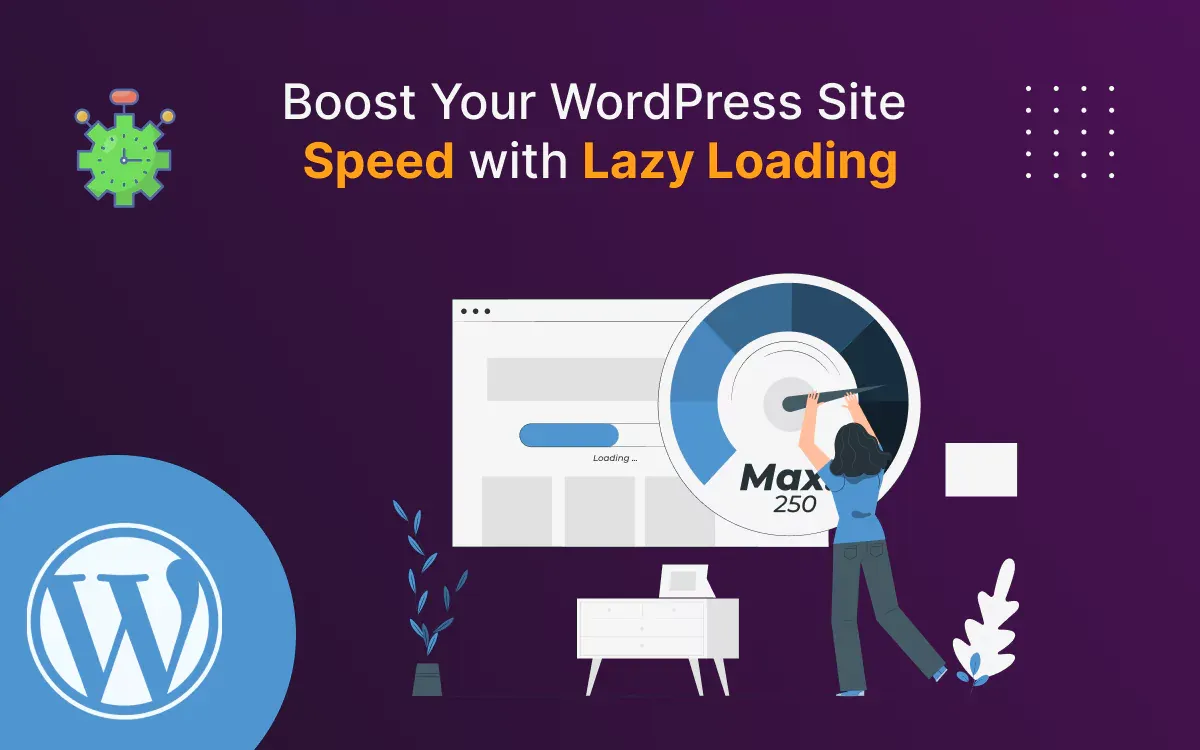
Website speed is key for a good user experience. It improves SEO and lowers bounce rates. In today’s fast-paced digital world, visitors expect web pages to load in the blink of an eye. Heavy images and videos could slow your WordPress site. This may hurt your traffic and engagement. That’s where lazy loading comes in!
Lazy loading is a simple but powerful technique. It boosts your site's performance. It does this by delaying the loading of non-essential images and videos until needed. This speeds up the initial page load and reduces bandwidth. It benefits you and your visitors.
This blog will explore lazy loading. We'll cover its benefits, how it works, and how to implement it on your WordPress site for fast performance. Let’s get started!
You will learn from this blog:
- Introduction
- What is Lazy Loading?
- Why is Lazy Loading Important?
- How to Implement Lazy Loading in WordPress
- Testing Your Lazy Loading Implementation
- Conclusion
- Frequently asked questions
What is Lazy Loading?
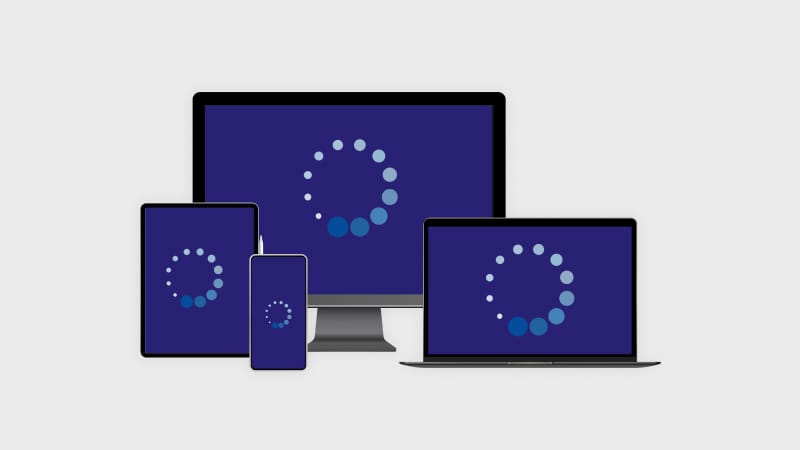
Lazy loading is a performance boost. It loads images, videos, and other media only when they are visible in the user's viewport. Lazy loading delays loading off-screen elements until the user scrolls to them. It avoids loading all page content at once.
For instance, when a visitor lands on your website, they initially see only the content above the fold. Lazy loading loads the media files below the fold later. This reduces the initial load time.
Why is Lazy Loading Important?
- Improved Page Speed: By loading only the visible content first, lazy loading reduces the amount of data transferred during the initial page load.
- Enhanced User Experience: Faster loading times mean less waiting for visitors, leading to higher engagement and lower bounce rates.
- Better SEO Rankings: Search engines like Google prioritize fast-loading websites. Lazy loading helps improve your Core Web Vitals, which are critical for SEO.
- Reduced Bandwidth Usage: Lazy loading conserves bandwidth by loading media only when needed, which is especially beneficial for mobile users and those with limited data plans.
How to Implement Lazy Loading in WordPress
Learn how to implement lazy loading in WordPress to boost site speed by loading images and videos only when they appear on the user’s screen.
1. Use a WordPress Plugin
One of the easiest ways to enable lazy loading is by using a WordPress plugin. Here are some popular options:
- Smush: This plugin offers lazy loading along with image optimization features.
- Lazy Load by WP Rocket: A lightweight plugin that focuses solely on lazy loading images and videos.
- Autoptimize: This plugin includes lazy loading as part of its performance optimization toolkit.
To enable lazy loading with a plugin:
- Install and activate the plugin from the WordPress repository.
- Navigate to the plugin’s settings and enable the lazy loading feature.
- Save your changes and test your site’s performance.
2. Use the Native Lazy Loading Feature
Since WordPress 5.5, lazy loading for images has been enabled by default. The “ loading=‘lazy’ ” attribute is automatically added to your image tags. To ensure this feature is working:
- Make sure you are using an updated version of WordPress.
- Check your theme’s code to verify that it supports the “loading” attribute for images.
3. Custom Lazy Loading with Code
If you’re comfortable with coding, you can manually implement lazy loading using JavaScript libraries like LazyLoad.js. Here’s a basic example:
- Download the
lazyLoad.jsfile and include it in your theme. - Call the
lazyLoadImagesfunction with a CSS selector for the images and any custom options.
Import the lazyLoadImages function in your main JavaScript file
import { lazyLoadImages } from './lazyLoad.js';
document.addEventListener('DOMContentLoaded', () => {
lazyLoadImages('.lazy-image', { threshold: 0.7 });
});
In your HTML, set the image source using the data-src attribute and add a class (e.g., lazy-image) for easy targeting:
<img class="lazy-image" data-src="path_to_your_image.jpg" src="placeholder.jpg" alt="Description">
If you want to see an example of the code and how it works, click the link to view the documentation.
4. Optimize Your Media Files
Lazy loading works best when combined with optimized media. Compress your images, use modern formats like WebP, and serve images at appropriate dimensions. Plugins like ShortPixel or TinyPNG can help automate this process.
For more advanced speed optimization techniques, explore our latest insights on WordPress Speed Hacks in 2025 and 60+ Most Wanted Top WordPress Tricks.
Testing Your Lazy Loading Implementation
After implementing lazy loading, test your site’s performance using tools like:
- Google PageSpeed Insights: Get a detailed report on your site’s speed and Core Web Vitals.
- GTmetrix: Analyze your site’s loading time, performance score, and waterfall chart.
- Pingdom Tools: Check your site’s load time and identify areas for improvement.
Conclusion
Lazy loading is an essential optimization strategy for any WordPress site. It not only boosts your site’s speed but also enhances the user experience and improves SEO rankings. You can use a plugin, WordPress's built-in feature, or do it manually.
Lazy loading is a simple, effective way to boost your site's performance. Optimize your WordPress site today. Enjoy faster loading times and happier visitors.
Frequently asked questions
Find answers to common questions about boosting your WordPress site speed with lazy loading. We've compiled everything you need to know in one convenient place.
How can I improve the loading speed of my WordPress site?
To speed up your WordPress site:
- Use a fast, reliable hosting provider.
- Pick a lightweight, optimized theme.
- Compress and optimize your images (e.g., use WebP format).
- Install a caching plugin (e.g., WP Rocket, W3 Total Cache).
- Minify CSS, JavaScript, and HTML with tools like Autoptimize.
- Use a CDN (e.g., Cloudflare) to deliver content faster.
- Remove unnecessary plugins and clean your database.
- Enable lazy loading for images and videos.
- Keep WordPress, themes, plugins, and PHP up to date.
- Regularly check performance with tools like GTmetrix or PageSpeed Insights.
These steps will improve loading speed and user experience.
How to Efficiently Load Images on Your WordPress Site?
Efficiently loading images is crucial for improving your WordPress site's performance. Here are some tips to help you optimize image loading:
- Optimize Images Before UploadingUse tools like TinyPNG or ShortPixel to compress and resize your images. This ensures smaller file sizes without losing quality, making loading images faster.
- Use Lazy Load ImagesEnable lazy image load to delay loading images until they are about to appear in the user’s viewport. This reduces initial page load times and improves user experience.
- Choose the Right File FormatUse modern formats like WebP, which are smaller and load images faster compared to older formats like JPEG or PNG.
- Implement a CDNA Content Delivery Network (CDN) like Cloudflare or Bunny.net caches and serves your images from servers closer to your users, improving loading image speeds globally.
- Use Plugins for Lazy Image LoadPlugins like Smush, Lazy Load by WP Rocket, or LiteSpeed Cache make it easy to enable lazy load images on your site.
- Set Proper DimensionsDefine width and height attributes for your images in the HTML to ensure smooth loading of images and avoid layout shifts.
Why is my WordPress site so slow when it first starts up?
Your WordPress site may be slow on the first startup due to:
- Slow Hosting: Upgrade to faster hosting for better performance.
- No Caching: Use caching plugins like WP Rocket to speed up loading.
- Heavy Plugins: Disable unnecessary or poorly coded plugins.
- Unoptimized Database: Clean up your database with WP-Optimize.
- Large Images: Optimize images and enable lazy loading.
- External Resources: Reduce or host external scripts locally.
- Cold Cache: Configure caching to refresh efficiently.
Addressing these can help your site load faster on startup.
WordPress website started to load one minute, how to fix it?
If your WordPress site takes too long to load:
- Upgrade Hosting: Ensure your server can handle the traffic.
- Enable Caching: Use plugins like WP Rocket for faster loading.
- Optimize Database: Clean it up with WP-Optimize.
- Audit Plugins/Themes: Deactivate unnecessary plugins or use a lightweight theme.
- Scan for Malware: Use Wordfence or Sucuri to check for security issues.
- Compress Images: Optimize images and enable lazy loading.
- Reduce External Requests: Limit third-party scripts like ads or analytics.
- Use a CDN: Improve speed with a service like Cloudflare.
- Update Software: Keep WordPress, plugins, and PHP up to date.
Does a theme affect the WordPress page loading time?
Yes, your theme impacts page loading time. Lightweight, well-coded themes (e.g., Astra or GeneratePress) load faster, while heavy themes with excessive features or poor coding can slow down your site. Choose a responsive, optimized theme for better performance.
How fast should a WordPress website load?
A WordPress website should ideally load within 2-3 seconds. Faster load times improve user experience, reduce bounce rates, and boost SEO. If your site takes longer, optimize it by using caching, compressing images, and choosing a fast hosting provider.
What are some advantages of lazy loading?
Lazy loading offers several benefits for your website:
- Faster Page Load Times: Images and videos load only when they are needed, reducing the initial load time.
- Improved User Experience: Visitors can interact with your site sooner without waiting for all content to load.
- Reduced Bandwidth Usage: Only the visible content is loaded, saving data for users and servers.
- Better SEO Performance: Faster load times can improve your search engine rankings.
- Lower Bounce Rates: A quicker-loading site keeps visitors engaged and reduces the chances of them leaving early.
Differences Between Lazy Load and Lazy Loading?
The terms "Lazy Load" and "Lazy Loading" are often used interchangeably, but they can have slight differences depending on the context:
- Lazy Load:
- Refers to the feature or tool (e.g., a plugin or functionality) that implements the lazy loading process.
- Example: "Enable the Lazy Load feature using a plugin like WP Rocket."
- Lazy Loading:
- Refers to the actual process of deferring the loading of off-screen content (e.g., images or videos) until the user scrolls to it.
- Example: "Lazy loading helps reduce initial page load time."
How to Implement Lazy Loading Without Plugins?
The easiest way to implement lazy loading without plugins is by using the native loading="lazy" attribute in your image and iframe tags. This feature is supported by most modern browsers and requires minimal effort.
Here’s how to do it:
- Open your WordPress theme files (e.g.,
single.php,page.php, orheader.php) in a code editor. - Find the image or iframe HTML tags.
Add the loading="lazy" attribute like this:
<img src="image.jpg" alt="Description" loading="lazy">
<iframe src="video.html" loading="lazy"></iframe>
This method is simple, efficient, and doesn’t require any additional tools or plugins.
How to Fix Common Issues with Lazy Loading?
- Images Not Loading: Check if
loading="lazy"it is correctly added and supported by the browser. - Blank Spaces: Set proper width and height for images to prevent layout shifts.
- Background Images: Use JavaScript to lazy load background images.
- SEO Issues: Add
alttags and ensure all images load for search engines. - Compatibility: Use a fallback script (e.g., Lozad.js) for older browsers.
These quick fixes ensure lazy loading works smoothly and efficiently.